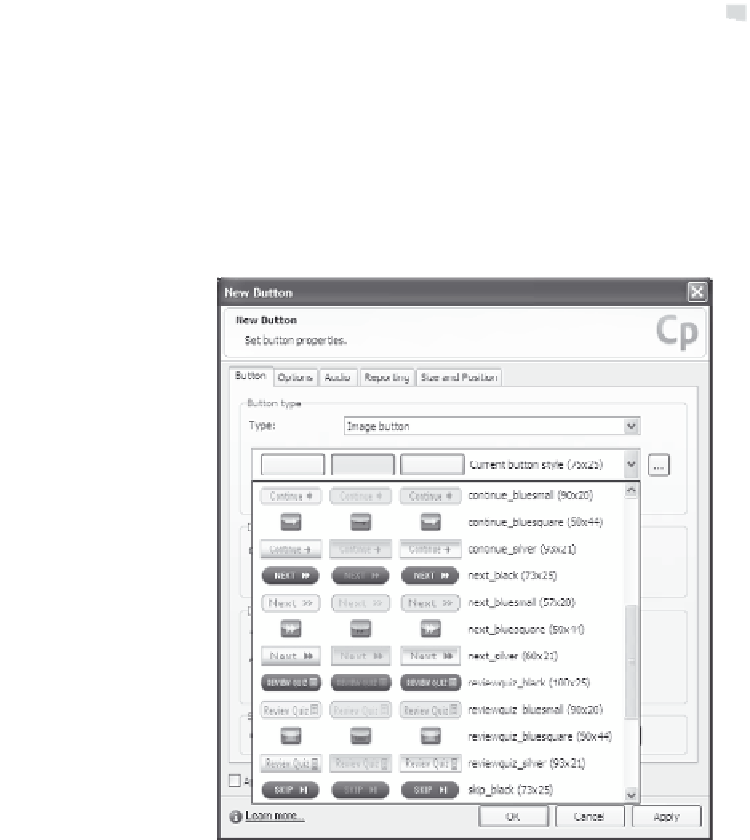Graphics Reference
In-Depth Information
image. For most buttons, this allows the slide to show through the
body of the button.
Tip:
Captivate comes with a variety of buttons that you can use
anywhere within your movie. They're usually stored in the default
folder at Captivate\Gallery\Buttons. You can create your own buttons
by following the naming conventions for the three button states and
placing the corresponding graphics in this folder.
Figure 9-7. Samples of the gallery buttons in the Image button properties
window.
7.
You may choose to enter options for the button as described in the
following sections of this chapter or set audio properties (see
Chapter 8). You can also set properties that relate to e-learning
and quizzes, which are described in Chapter 10.
8.
Click
OK
when you are done to close the element's properties
window and view the new button on your slide, along with the suc-
cess or failure captions if you have them turned on (as described in
the following section).