Graphics Reference
In-Depth Information
Recording Audio for an Existing Slide
You can record new audio files for each individual slide, rather than for
a single element or for the entire movie. When you record slide narra-
tion, you have the option to preview the action on the slide as you
record, as well as to see the captions and any notes you may have
stored with the slide. You can then read this text while recording,
much as an actor would read a script. The resulting audio file is associ-
ated with the slide; by default, it begins when the slide is first
displayed. You can change the timing of the audio for each slide or do
other audio editing as necessary. This is particularly useful if you've
already recorded audio for an entire movie and just need to change one
or two slides.
To record new audio for an existing slide, follow these steps:
1.
Open the slide to which you want to add audio.
2.
There are two ways to begin recording for a slide:
Double-click the background of the slide (not on any elements)
or click the
Properties
icon to display the properties for that
slide. Click the
Audio
tab to display the audio properties, then
click
Record New
and choose
Record this Slide
from the
drop-down menu.
Click the
Audio
icon at the top of the Captivate screen (in any
view) and choose
Record this Slide
from the drop-down
menu.