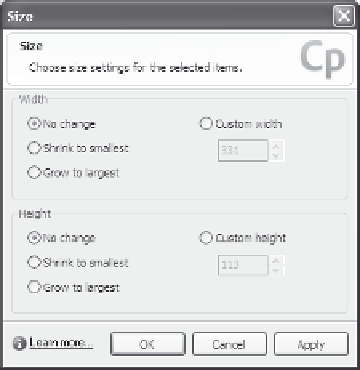Graphics Reference
In-Depth Information
Use the Size window. The Size window gives you more control,
and is particularly useful when resizing several elements at once.
Specify the size and placement on the Size and Position tab in the
element's properties window. This option can store your changes
for all subsequent elements of the same type, or can be set to
change all elements of the same type in the movie.
To use the drag method, follow these steps:
1. Select the element or elements.
2. Click on one of the handles, hold the mouse down, and drag the
handle away from the element to make it bigger or toward the cen-
ter of the element to make it smaller. Hold down the Shift key and
drag the handles in the corners of the element to maintain the
aspect ratio and keep the same general shape of each element.
Use the handles on the sides or top or bottom of the element to
stretch in one direction only.
3. Release the mouse button when the element or elements are the
size you want them to be.
To use the Size window, follow these steps:
1.
Select the element or elements.
2.
From the Edit menu, choose
Size
to display the Size window.
Note: If you've only selected one element, the shrink and grow
options will not be available.
Figure 7-29. Set the
exact size of an
element.