Graphics Reference
In-Depth Information
Figure 7-24. Merging an object and background cannot be undone.
4.
Click
Ye s
to complete the merge. Any objects you had selected are
now part of the background of the slide.
Tip:
If you merge animations into thebackground,theanimations
are converted to a single image. The result will display only the last
frame of the animation.
Rearranging Elements on a Slide
Once you've inserted the various elements (such as images, anima-
tions, or captions) onto a slide, you can move them, resize them, align
them with each other, or even delete them. The functions described in
this section apply to all of the elements that you add on top of slides,
but not to the background of the slides. If, for example, you've created
an animation slide or an image slide, that animation or image is part of
the slide background and not a separate object.
Tip:
You can tell the difference between background and editable
elements because the background elements do not have “handles”
for resizing. Also, double-clicking a background will only display the
slide's properties window (not the window for the element type).