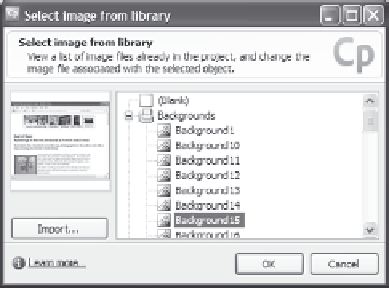Graphics Reference
In-Depth Information
Using a Background Image from the Library
You can import any image from the Captivate library to use as a slide
background. The image will be referenced from the slide rather than
copied into it. This allows you to make changes, if necessary, to the
image file in the library, and have those changes automatically display
in all the slides that use that image.
1.
Select the slide by clicking on it. You can be in Storyboard, Edit, or
Branching view.
2.
From the Slide menu, choose
Properties
(or double-click any-
where on the slide background) to display the Slide Properties
window.
3.
From the Slide Properties window, click the
Change background
image
button. A list of the current backgrounds and images in the
project displays.
Figure 7-3. Change the background image by selecting a file
from the library.
4.
Use either of the following methods to select an image for the
background of the slide:
Choose the background or image you want to use by clicking
once on the file name to display a preview of the image in the
left side of the window, then click
OK
to select that image and
close the Select image from library window.