Graphics Reference
In-Depth Information
3.
From the list on the left of the window, choose Settings from the
Project category to display the project settings.
Figure 7-1. Set the
background color in
the Preferences
window.
4.
Note that the current background color is displayed in a small rect-
angular box under Visual and sound effects. To change the color,
click on the down arrow in the color box to open the Color window.
Figure 7-2. Select a
color for the
background.
5.
From this window, you can enter a color in any of the following
ways:
Click one of the displayed colors.
Enter the hexadecimal value for the color (such as #000000
for black and #FFFFFF for white).
Click the
eyedropper
icon, then click any area on the screen
to copy the color of that area.