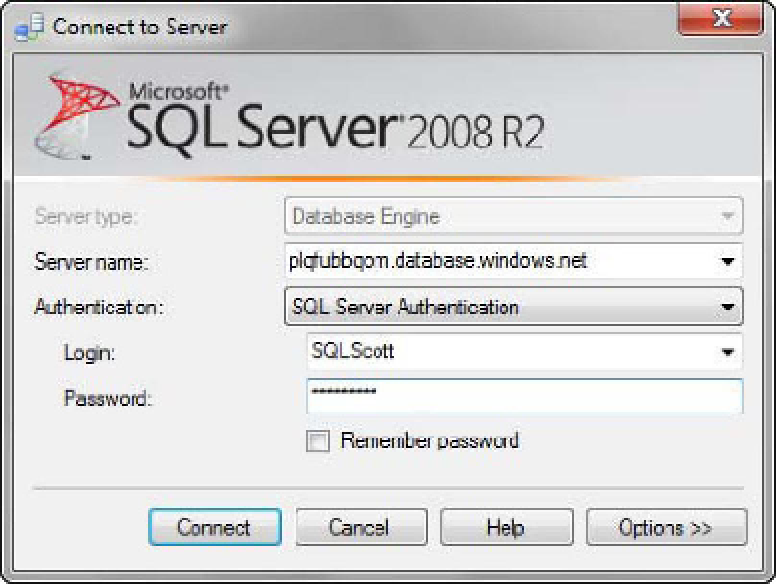Database Reference
In-Depth Information
At this point, you've created a database and walked through how to create and manage your
databases. Let's move on to how to connect to your databases through SQL Server Management Studio
(SSMS) and how to create databases and users via T-SQL.
Now that you've defined your firewall rules and settings, you can create and access SQL Azure
databases. Let's do that now.
Creating Databases, Logins, and Users
This section provides a quick and high-level overview of using T-SQL syntax to create databases and
users. Chapter 6 goes into an in-depth discussion of the full T-SQL syntax available in SQL Azure to
create database objects, such as stored procedures and tables, as well as programming in SQL Azure.
You've walked through how to create and manage databases using the SQL Azure Portal, but now
let's use SQL Server Management Studio (SSMS) to create and manage a database. This topic uses SQL
Server 2008 R2 throughout for the examples. As explained in Chapter 1, you can also use SQL Server
2008, but you must connect via a query window.
Fire up SQL Server 2008 R2, and enter the FQDN of the database server name in the “Server name”
box when the Connect to Server dialog appears (see Figure 3-11). Enter the administrator login name
and password, and click Connect. You're now connected to SQL Azure.
Figure 3-11
. Connecting to SQL Azure via SSMS
At this juncture, the only database available to you is the master database, unless you've created
databases via the SQL Azure Portal. Let's spend a few minutes discussing how to create databases and