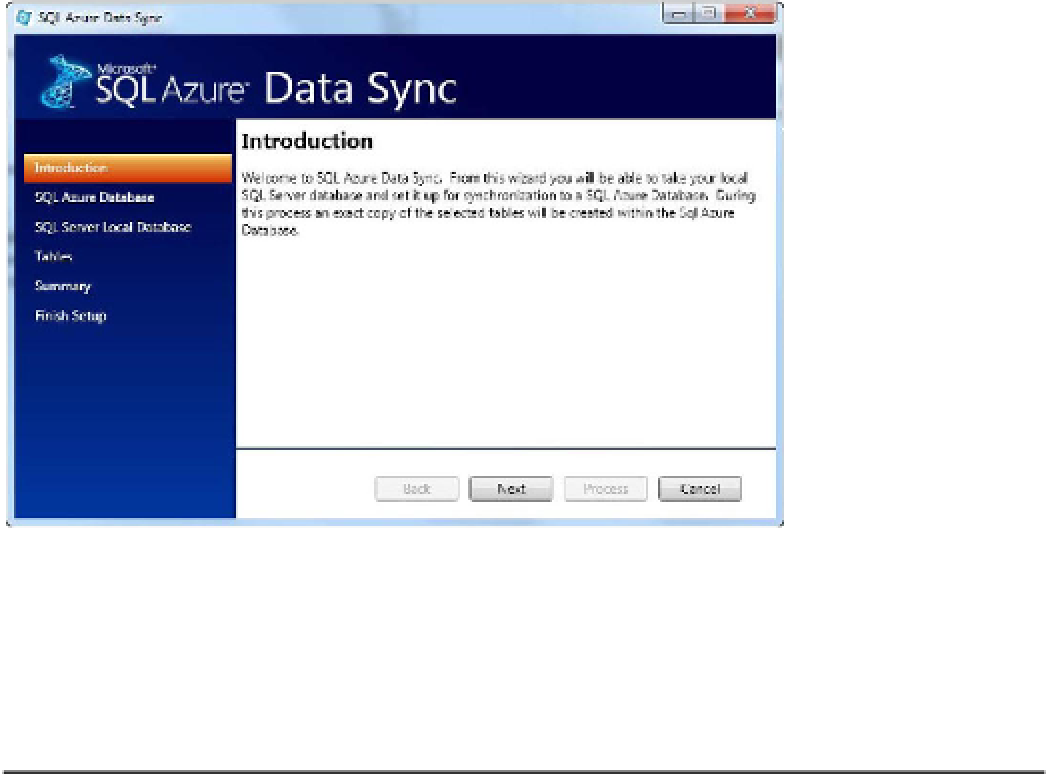Database Reference
In-Depth Information
After the tool is downloaded, you can install it by double-clicking the
.msi
setup file. The install is
simple and takes only a few minutes. When it's finished, a new SQL Azure Data Sync item appears on
your Start menu. Click it to open the SQL Azure Data Sync wizard, shown in Figure 11-18.
Figure 11-18.
SQL Azure Data Sync Wizard
■
Note
This tool requires the Microsoft Sync Framework 2.0 SDK. Even though you may be able to start the tool
and walk though the wizard, synchronization will fail if you don't have the Microsoft Sync Framework 2.0 SDK
installed.
The SQL Azure Data Sync Wizard walks you through several steps to connect to your SQL Azure
database and a local SQL Server instance, and select the local tables you want to synchronize. Your
progress through the wizard is displayed at left.
This tool is smart. First, the destination database doesn't need to exist in SQL Azure—the tool
creates it for you. Second, if any of your local tables don't have a primary key, the sync doesn't happen.
One of the components included in the Power Pack is a Visual Studio plug-in that adds a new
template called SqlAzureDataSyncClient. This template allows developers to write applications that
provide offline synchronization. If you're using VS 2010, the template doesn't appear in the list of
available templates until you copy the
AddSqlAzureDataSyncCacheTemplate.zip
file found on your C drive
at
Users\[Username]\My Documents\Visual Studio 2008\Templates\ItemTemplates\Visual C#\
to the following, new destination:
Users\[Username]\My Documents\Visual Studio 2010\Templates\ItemTemplates\Visual C#\