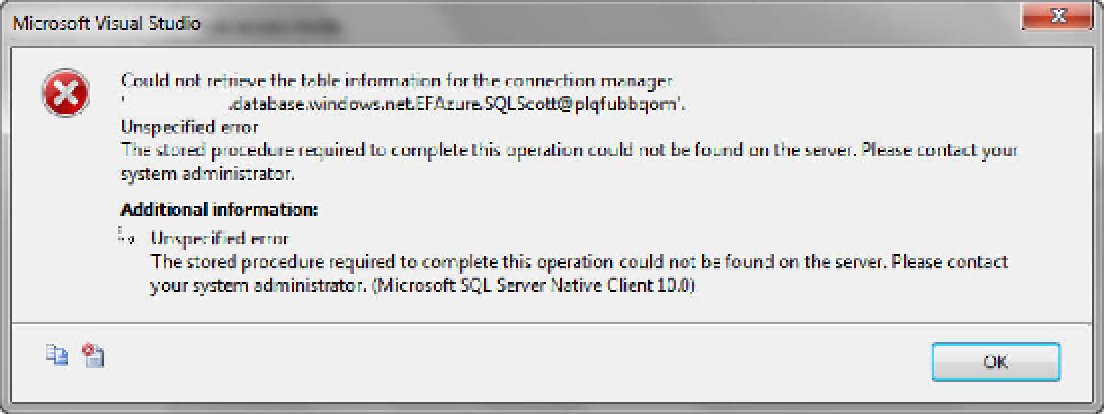Database Reference
In-Depth Information
Figure 5-12.
OLE DB connection error
This is interesting, because you didn't get this error when configuring the Execute SQL task. The
difference is that the two Connection Manager dialogs don't operate quite the same way. The
Connection Manager dialog for the Execute SQL task let you type in the table name, whereas the
Connection Manager dialog for the OLE DB Destination task required you to select from the list. But
when you expanded the list, you received the error shown in Figure 5-12.
The fix is to use an ADO.NET destination instead of the OLE DB destination. To do this, continue as
follows:
22.
Delete the OLE DB Destination task, and drag an ADO.NET Destination task
onto the surface.
23.
Connect to the two tasks, and then double-click the ADO.NET Destination task
to configure it.
24.
In the ADO.NET Destination Editor dialog, click the New button to configure a
new ADO.NET connection.
25.
Walk through the same steps as in the previous two connection configurations.
This time, you're able to type the database name in the Connection Manager
dialog.
26.
Click OK in the all the dialogs until you're back to the ADO.NET Destination
Editor.
Before you click OK in this dialog, click Mappings at left, as shown in Figure 5-
13. Doing so ensures that the source table columns are appropriately mapped
to the destination table columns. Click OK in the ADO.NET Destination Editor
If you're new to SSIS, congratulations: you've just configured your first SSIS data flow. Your data
flow should look like Figure 5-14—not very exciting, but useful nonetheless. If you aren't new to SSIS,
you still deserve congratulations, because you've successfully configured a data flow to migrate data to
the cloud.
27.