Information Technology Reference
In-Depth Information
Create a Bootable
Duplicate
Along with versioned backups, bootable duplicates are a key pillar of
a complete backup plan. They let you get back to work quickly in the
event of a hard drive failure, give you a useful troubleshooting tool,
and make upgrading to a new version of Mac OS X safer.
You can't make a bootable duplicate by copying files in the Finder; you
need a special utility. Lots of programs can do this, but I want to focus
on two—SuperDuper and Carbon Copy Cloner—that focus on just this
one task but do it easily and effectively.
Warning!
Remember, you cannot store duplicates of two drives
on the same volume, even if you put them in separate folders—the
result will not be bootable. They must be on separate partitions, or
on entirely separate drives. Oh, and let me reiterate yet again: you
cannot create a bootable duplicate onto a Time Capsule (or even an
external drive connected to a Time Capsule) over a network.
SuperDuper and Carbon Copy Cloner can make one-off duplicates,
but they can also be configured to run automatically on a schedule,
updating the duplicate with just those files that are new or changed
since the last run, and deleting files on the destination that are no
longer on the source disk. I recommend updating your duplicate at
least once a week, plus right before you install any Mac OS X update.
Scheduling your duplicate to update itself overnight, every 24 hours,
will give you that much more security—and the nightly backups will
go quicker, too, since there will be less new data to copy.
I should mention that by default, making a duplicate of your startup
disk will
not
also duplicate the hidden Recovery HD partition that
Apple installs automatically with Lion and later. That is to say, if you
boot from your duplicate or restore an entire disk from your duplicate,
you won't be able to use Recovery mode unless you reinstall Mac OS X