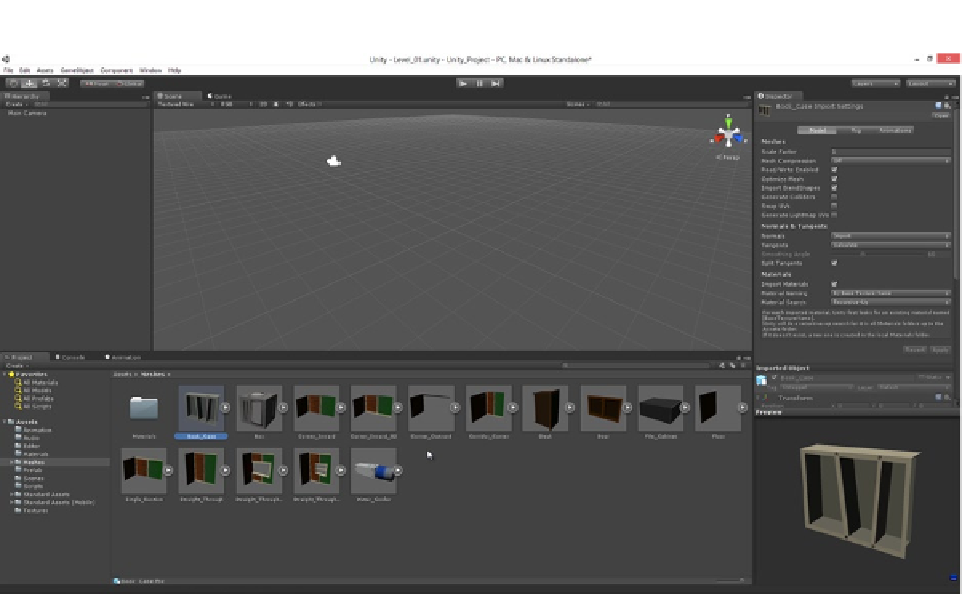Game Development Reference
In-Depth Information
Figure 2-4.
Imported meshes with Scale Factors of 1.0 and textured previews. Some meshes may appear rotated by 90 degrees
in the preview pane, but this is not a problem. They will appear at their correct orientation when added to the scene
Step 4: Configuring Meshes
After importing meshes into the project, there's usually further configuring to do. First, when
importing meshes, Unity autocreates a new material inside a
Materials
folder, which is further
nested inside the
Meshes
folder—or wherever the meshes were stored. This material is assigned
automatically onto all imported meshes. Although we want to keep the material itself, the folder
organization is not neatly compatible with our own system and folder structure. So let's move
the material into our original
Materials
folder at the root of the project, and delete the empty
autogenerated
Material
folder inside the
Meshes
folder. This leads to a cleaner folder arrangement
(see Figure
2-5
).