Java Reference
In-Depth Information
n
Caution
There are currently no safeguards built in here. If the configured database user has table dele-
tion privileges, running SchemaExport in this way will drop and re-create all of your tables with no further
warning!
If you select Run SchemaExport from this menu, the database view will be updated to
reflect the changes, and you will be able to drill down to view the individual table column
names and data types, as shown in Figure B-15.
Figure B-15.
A column-level view of the newly generated database
n
Note
When you run SchemaExport for the first time, you may see error messages in the event log view
related to attempts to drop nonexistent tables. These result from unconditional
DROP
commands to remove
preexisting tables. They should go away if you run SchemaExport a second time—and assuming this is the
case, they can be safely ignored. As always, given that the tools are still beta versions at the time of writing,
this behavior may have improved by the time you read this topic.
This view does not offer the sort of comprehensive access to the database metadata that
is available from some tools, and it does not permit you to directly change any of the features.
It does, however, offer a useful visual confirmation that the appropriate tables and columns
have been created.
Running the Test Program
For the purpose of generating some test data for manipulation in the remainder of this sec-
tion, we have created a test application (available with the other source code for this topic on
the Apress web site) to populate the database with some suitable records. Now that you have
created an appropriate database schema, it is possible to run this application.
Switch back to the Java perspective and add a new Java Application run configuration for
the
PopulateNotes
class. You will need to add the path to your JDBC driver to the configuration
on the Classpath tab.

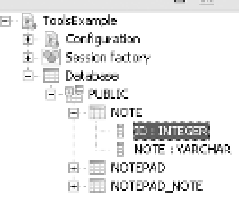




Search WWH ::

Custom Search