Graphics Reference
In-Depth Information
when not selected and a light blue one in its selected state. The normal colors for a local object are black and
white, respectively (or purple, if you are using Blender's default theme.).
Remember how we said that this was the linking method to use for objects that did not move? If you select
the fridge object and attempt to transform it in any way, nothing will happen. The fridge is anchored in place.
This is because everything about the object, including transform data such as location, rotation, and scale, is
merely being referenced from the original library fi le.
There are a couple of things you can do to such an object, though, to help organize your scene.
●
You can move linked library objects to different
layers. Pressing the
M
key to pop-up the layers
panel lets you send the fridge to a different layer.
●
Linked objects can be added to and removed from
Groups. Groups are used for both organizational
purposes and for restricting certain lighting and
simulation effects.
●
The visibility, selectability, and renderability of
linked objects can be toggled in an Outliner win-
dow (Figure 6.9).
Figure 6.9
The three toggles in the Outliner window
While we're on the topic of the Outliner, notice the little
“Li” icon to the right of the fridge entry. It indicates that
the designated object is, in fact, linked in from a library.
Of course, there may come a time when all of the indi-
cators that an object is linked and not local escape you,
and you try to do something to the object that is not
allowed, such entering
Edit Mode
with the
Tab
key.
If you try to perform an operation on a linked object,
you will see the message in Figure 6.10, “Error: Can't
edit external libdata”.
Figure 6.10
The error message for trying to edit a linked
object
With the fridge object selected, examine the
Materials
context (F5) of the
Edit
buttons. You will see, as in
Figure 6.11, that the object's materials have also been brought in as links automatically. Note the “Li” icon
Figure 6.11
The linked fridge material
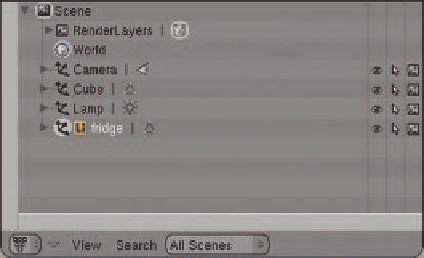

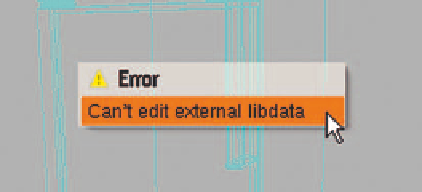
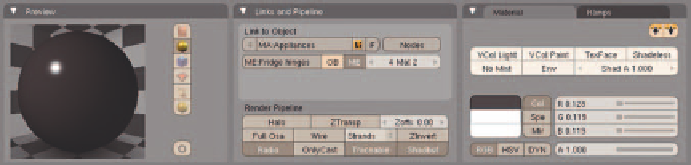

Search WWH ::

Custom Search