Graphics Reference
In-Depth Information
highlighted in Figure 6.6. If you use
Append
instead of
Link
, a full local copy of the fridge would be created
in the current BLEND fi le. It would be the equivalent of “importing” the object and would not maintain any
kind of link to the original asset. If
Relative Paths
is not used, then Blender will look for the fridge asset in
the same place in the computer's directory structure as it is now. That may seem like a good thing until you
realize that you may be working with these fi les on different computers and sending them to a render farm at
some point. When that happens, unless the drive names and directory structures of all other systems you will
use are identical to the original machine, the link will fail.
With
Link
and
Relative Paths
enabled, you can click on the fridge entry in the list with the middle mouse
button to immediately link it into the current fi le.
NOTE
Middle mouse button in the fi le picker is a shortcut for selecting the fi le and clicking the
Load
Library
button.
If you are following along on your computer, you may have to enable all layers (
`
key) and zoom out a bit to
fi nd the fridge object. The fi rst thing you will notice is that the fridge appears in the scene in the same loca-
tion it held in the original library fi le.
NOTE
Linked assets will appear in your scene with the transformation they currently have within their
original library fi le.
Also, although it is not easily seen in a solid view (Figure 6.7), the fridge's outline and wireframe represen-
tation are a light blue (Figure 6.8). An object that is linked in from a library fi le has a dark blue wireframe
Figure 6.7
A solid view of the linked in fridge
Figure 6.8
The same object in wireframe


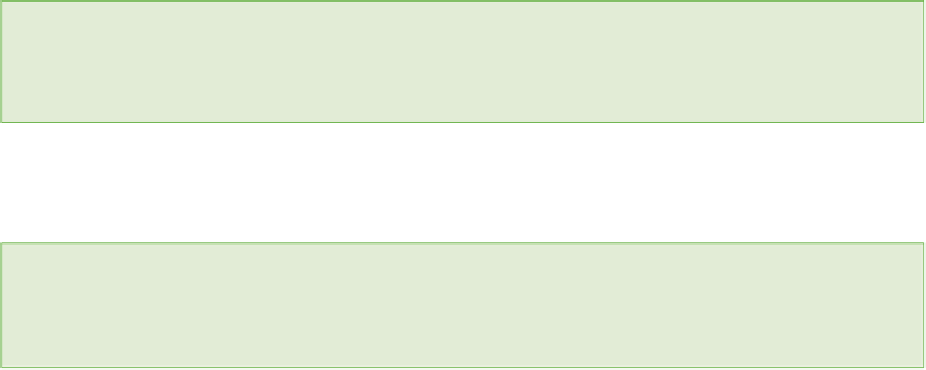
Search WWH ::

Custom Search