Graphics Reference
In-Depth Information
Level of Detail
The ideal level of mesh detail in your character models will be whatever it takes to not show polygonal edges
on curves in your render.
In Figure 5.10, you can clearly see the polygonal nature of the character. However, the same model with a
subsurfacing modifi er properly applied shows a smooth edge (
Figures 5.11-5.12). When working with an
animation, it is often better to create models with relatively low base polygon counts and use subsurfacing to
Figure 5.10
The mom model rendered without
Figure 5.11
Rendered with subsurfacing
subsurfacing
smooth them. The ability to quickly and easily change subsur-
facing levels and to disable it altogether will save immeasurable
time during both animation and rendering.
Figure 5.13 shows the Beast's mesh structure without subsur-
facing. It has only 4013 faces, which makes the mesh defor-
mations that happen while animating very responsive. Of
course, rendering this sort of model will produce ugly, boxy
results. With a subsurf setting of 2, the curves and surface of
the Beast's face are appropriate for even extreme close-ups.
Figure 5.12
The subsurface modifi er in the Edit
Buttons
So unless you need to build fi ne details directly into the mesh, using a simpler basic model that is smoothed
with a subsurface modifi er works to your advantage in animation. In fact, it is a “built-in”
level of detail
system.
Level of detail refers to rendering models at varying levels of complexity depending on how much of the ren-
dered frame they occupy. If the Beast were to appear far in the background, taking up less than, say, 20 pixels
from top to bottom in the fi nal render, there would be no reason to enable the subsurface modifi er. The 4013
face base model would be more than suffi cient, and to use it unmodifi ed could potentially save a great deal of

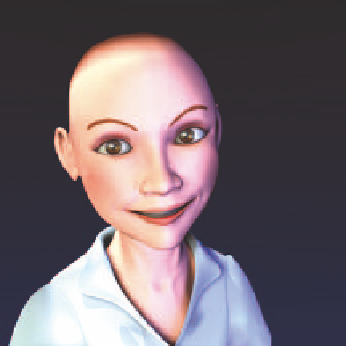

Search WWH ::

Custom Search