Graphics Reference
In-Depth Information
If you haven't already done so, switch the buttons window
to the
Render Buttons
context, and set the frame rate and
render size in pixels to match that of your fi nished anima-
tion (Figure 4.44). In the
Sequencer
panel of the
Sound
Block
context, enable the
Sync
and
Scrub
options (Figure
4.45).
Sync
forces Blender to maintain accurate time during
sequence playback, causing it to skip the display of frames if
things are taking too long to process.
Scrub
causes Blender to
play audio as you use your left mouse button to scrub along
the timeline, making it easier to synchronize your storyboards
with events in the rough soundtrack.
Figure 4.44
FPS and size adjusted
Figure 4.45
Sync and Scrub enabled
With the animation settings prepared and confi rmed, add your rough soundtrack. Press the space bar over the
VSE workspace and choose
Audio (wav)
. Select the audio fi le you created as a rough soundtrack (the WAV
fi le) and place it in the VSE beginning on frame 1, just like the image strip. With the audio in place, pressing
Alt-A
(the standard Blender command to
Play Animation)
should cause the sound to begin to play while
the storyboard images fl ash past in the preview window.
The
Edit
panel back in the
Scene Button's Sequence
context will show the start and end frames of the audio
clip in the
First
and
Last
information fi elds. You will most likely have to use the mouse's scroll wheel (or just
press the
Home
key) to fi t the entire audio strip onto the screen at once. In Figure 4.46, you can see the small size
of the purple image strip (85 frames), com-
pared to the much larger green audio strip
(4103 frames). When you have the audio
strip positioned, make sure that it is selected
(right mouse button), and then enable the
Lock
button in the
Edit
panel.
Also, using the information shown about the
sound strip in the display, set Blender's
End
frame animation counter in the
Render
Buttons
to the last frame of the sound strip.
Figure 4.46
Audio and image strips from
The Beast
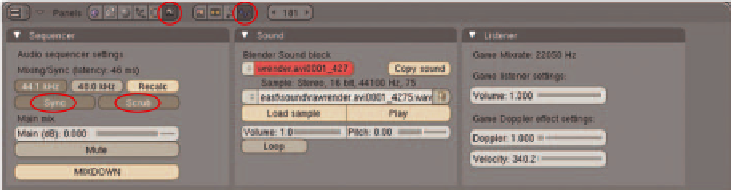
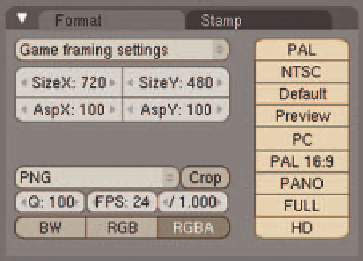
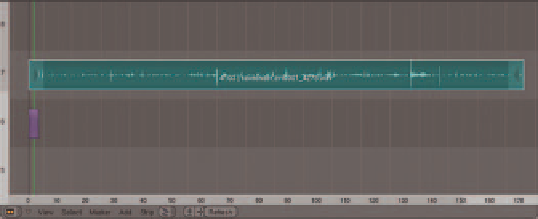
Search WWH ::

Custom Search