Graphics Reference
In-Depth Information
So when preparing fi les for download from the web, you fi rst choose a fi le size that in turn dictates the bit
rate. Then you encode the fi le at full resolution and watch it to judge the quality. If it looks terrible, keep
that bit rate and drop the image resolution. Adjust the parameters until you achieve a happy medium. It
should also be mentioned that different codecs give varying degrees of quality at the same bit rate. The ones
mentioned here (Xvid, H.264) give very good results for the amount of space they use, although new codecs
are always under development and old ones constantly undergo refi nements.
While providing high quality downloads on your web space is a great way to show off the quality of your
work, video streaming sites such as YouTube and Vimeo provide a way to let many people see your anima-
tion without any strain on your own servers. When working with these streaming sites, the best strategy is to
provide them with the largest fi le you can stand to send. Their systems will downsample and recompress the
video appropriately. Most of the streaming services require you to sign up (usually by providing a valid email
address and creating a password) before uploading a video, and each has different format requirements and
terms of service. Be prepared for a signifi cant loss in quality, though. The resize and recompression can pro-
duce something that is sometimes unrecognizable to a discerning artist.
What this means is that there is one more easy way to service your audience: a streaming site for people who
want to just watch it in a “drive by” fashion, without any commitment to a download, and different sizes and
qualities of downloads for people who are more interested.
NOTE
The free video streaming site vimeo.com allows users to upload and watch HD video. If you are
looking for a distribution method for an HD version of your animation without killing your own
servers, Vimeo is worth a look.
Audio
If you are using the traditional .AVI and .MOV wrappers accessed from the Format panel, you will need to
export your audio as you did when adding and mixing per-shot dialog fi les. The Mixdown button on the
Sequencer panel of the Sound buttons (Figure 16.22) will create a single .WAV fi le of all audio strips in the
Sequence Editor. You would then need to use a third-party utility to marry the audio and video.
Figure 16.22
Mixdown from the Sound buttons

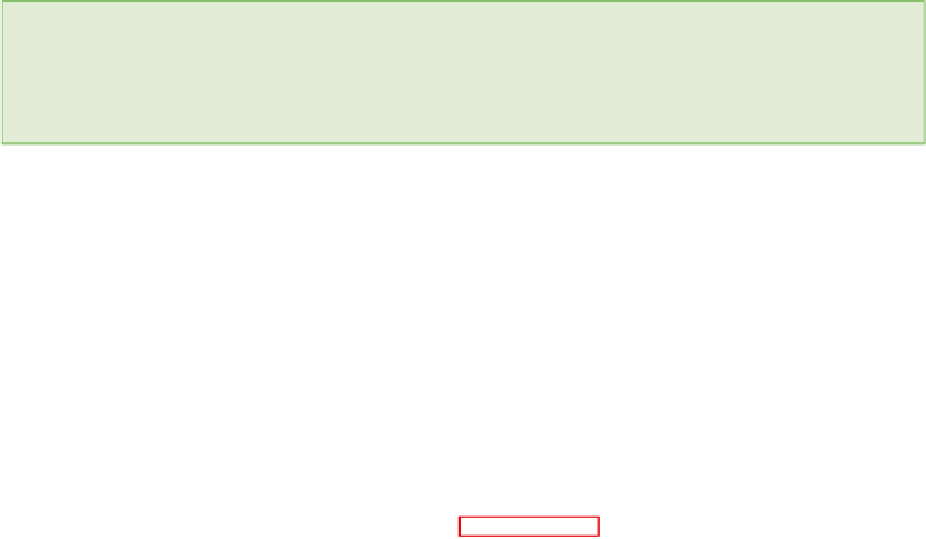
Search WWH ::

Custom Search