Graphics Reference
In-Depth Information
WARNING
It is extremely important that all render nodes in your farm are running the same version of
Blender. If you are using offi cial versions, this is easy to ensure. However, if you are using com-
puters on different platforms (Windows, OS X, Linux) and Blender's development SVN builds,
it may take you some time to get it right. Using different versions of Blender can cause dras-
tic differences in the fi nal renders depending on the feature differences between the versions.
Sometimes the same version of Blender, built with different compiling systems, can lead to dif-
ferent render results, especially when strands are involved.
Using
Touch
and
No Overwrite
will work when pressing the
Anim
button in Blender or when using the
command line to render. Any BLEND fi le can be rendered by entering a command into your system's com-
mand line utility. Windows users will probably call this the “command” or “DOS” window, OS X users will
call it the Terminal, and Linux users should know what I'm talking about already or be forced to turn in their
geek membership cards.
A typical command line for rendering is:
c:\Program Files\Blender
blender.exe -b r:\projects\beast\shots\shot07.blend -s
50 -e 172 -a
The portion that reads “c:\Program Files\Blender” is simply where Blender is located on the hard drive. After
that is “blender.exe”, which is the actual Blender executable. The “-b” indicates that Blender should be run
in “background” mode so that it doesn't start the user interface. Then the full path of the fi le to be rendered
is given. In this case, it is found on drive “r:”, which is a network mapped drive of the main project directory
on another computer, then within a projects directory, into the “beast” directory, and fi nally into the “shots”
directory where the “shot07.blend” fi le is located. The frame range is set with the “-s” and “-e” fl ags. In this
example, the frame range is designated from frame 50 through frame 172. Finally, the “-a” fl ag indicates that
Blender should do an animation render.
All other render confi gurations are taken from the settings already saved into the Blender fi le: image format
and size, compositing, and output fi le name and path. If the output path is set correctly with a relative path,
the rendered fi les will be created on the main shared drive within your project directory.
Using Render Farm Software: Farmerjoe
If you would like a bit more power, you will need to either purchase time on a commercial render farm or
build (or borrow) and manage your own. A fairly simple and powerful tool that I used for rendering
The
Beast
is an open source render farm manager called
Farmerjoe
, written by Mitch Hughes. Farmerjoe allows
you to use as many computers on a local network as you would like—Windows, Mac, and Linux all at
once—control Blender versions from a central location, and track and control render jobs from a simple web
interface, all without installing a single thing on the client machines.
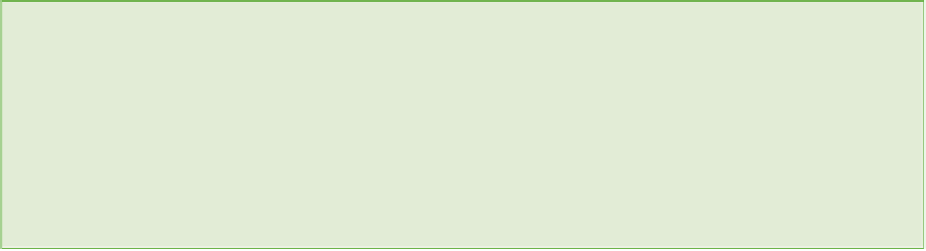
Search WWH ::

Custom Search