Graphics Reference
In-Depth Information
the
End
value to
0.035
. Whenever the
Minimum
value is passed, it causes that portion of the strand to be
rendered slightly out of focus, giving a “fuzzy” effect.
Because the dog was supposed to be “fuzzy,” I took
advantage of this quirk of the renderer.
The second important part of a hair material is the
Alpha texture that will fade the strands along their
length. Without such an effect, the hairs appear to
be uniform in width, with a boxy tip if you bring
the camera close enough. To use a texture for the
Alpha value, fi rst turn both the material
Alpha
and
SpecTrans
values down to
0.0
, as shown in Figure
14.74. The
SpecTrans
default of 1.0 allows specular
highlights even in areas where a material's alpha is 0,
which we do not want here.
Figure 14.73
The dog's fur Strand panel
Figure 14.74
Alpha and SpecTrans reduced to 0
Figure 14.75 shows the
Blend
texture for the mother's hair. Ignore the colors for a moment and concentrate
on the Alpha values noted in the illustration. The left side of the colorband represents the base of the strands,
and the right side is the tip. We begin on the left with an Alpha of
0.350
. Having an Alpha of 1 at the base,
completely opaque, gives a very hard look to the hair and is undesirable. At about the one-third point, the
Alpha raises to
0.539
. At the two-thirds point, it drops to
0.476
, meaning that it stays relatively stable across
the middle. Finally, at the tip, it drops to
0.0
, completely transparent. Notice that the Alpha never gets close to
1.0, completely opaque. This takes into account the fact that real hair is fairly transparent, achieving opacity
only through the accumulation of many layered strands.
Figure 14.76 shows the mother's hair before and after the inclusion of the Alpha texture. This texture is
applied to
Alpha
in the
Map To
material's panel, using
Strand
coordinates in the
Map From
panel.
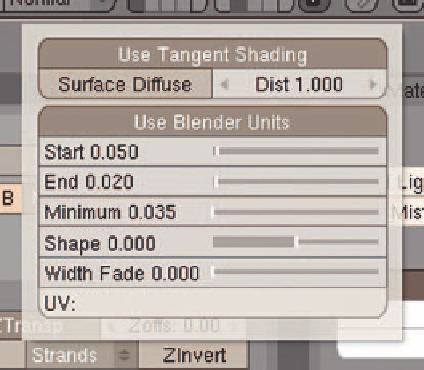


Search WWH ::

Custom Search