Graphics Reference
In-Depth Information
One last technique that enhances such effects is to ani-
mate the
Alpha
of the particles. When a material is
attached to a particle system, any animation that is done
to the material values between frames 1 and 100 affect
individual particles across the entirety of their lives. In
other words, regardless of the actual frame numbers of
the life of a particle, whether it is from frame 5 to 20, 1
to 999, or 623 to 10,597, the material animation from
frames 1 to 100 will be mapped across that range.
So to make fl ame particles fade out along the course of
their life, an
Alpha
key at your starting value, 0.200 for
Figure 14.43
The TV's on fi re! Save yourselves!
Figure 14.44
Material settings for the fl ames
example, would be set on Frame 1, and another
Alpha
key would be created with a value of 0.0 (completely
transparent) on Frame 100.
NOTE
To set keys for material (and other buttons-based) values, hover the mouse over the relevant
buttons window and press the
I
key. A small keying menu will appear from which you can
choose the property you wish to key. Not all values are keyable, but it is worth a press of the
I
key to fi nd out if the one that you need is available.
Finally, you can add another particle system with only a few upward-gliding particles to represent sparks. The
halo material includes several special effects: Rings, Lines, and Stars. Figure 14.45 shows each of these, which
can be used for magic, sparkles, and other specialty effects. For the sparks in the television, the
Lines
option
has been chosen.

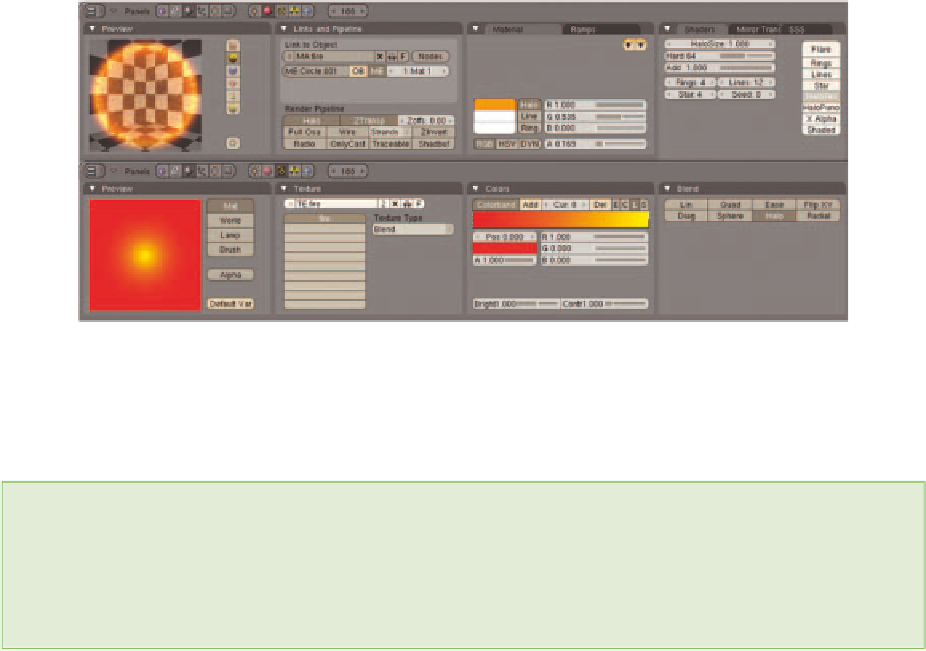
Search WWH ::

Custom Search