Graphics Reference
In-Depth Information
Cloth
New in Blender 2.46 is an actual cloth simulator.
Previous to its introduction, the Soft Body simulator was
used for cloth, but the results were less than stellar. Much
like the fl uid simulator, a basic cloth simulation is easy to
set up but tough to tweak for a specifi c effect in a pro-
duction environment.
For a basic demonstration of Blender's cloth simulator,
take a look at Figure 14.20. It shows a blanket draped
over the Beast's couch. The blanket was created as a sub-
divided plane, then “dropped” onto the couch with the
simulator. Because Cloth appears as a modifi er in the mesh modifi ers panel, the
Apply
button was clicked on
the modifi er to make the shape permanent.
Figure 14.20
A blanket draped realistically on the couch
Building a cloth simulation is as simple as creating the cloth object itself and designating obstacles. A cloth
object, like the blanket in the example, has the
Enable
button set on the
Cloth
panel in the
Physics
buttons
, as shown in Figure 14.21. For basics, you can choose one of the preset material types from the
Material Preset
drop down. These preset values won't be perfect, but they can provide you with a good
starting point for your own simulations.
Figure 14.21
Enabling cloth in the Physics buttons
To create your own very simple cloth simulation, add a 32
32
Grid
mesh object above the default cube
from a clean BLEND fi le, as in Figure 14.22. You may have to scale it and move it up a bit to match the
fi gure. Enable
Cloth
on the
Cloth
panel, and choose
Cotton
from the presets menu, resulting in Figure
14.23. On the
Collision
panel, set both the
Enable Collisions
and
Enable Selfcollisions
buttons so that
the cloth will react to obstacles and not pass through itself as it deforms. Select the default Cube and enable
Collision
in the
Collision
panel, as shown in Figure 14.24. This indicates to the cloth simulator that the
cube should be used as an obstacle. Now select the cloth object again and, in the
Cloth Collision
panel
shown in Figure 14.25, set the frame range for the simulation. Press the
Bake
button. After baking com-
pletes, you can press
Alt-A
to watch the simulation, several frames of which can be found in Figure 14.26.

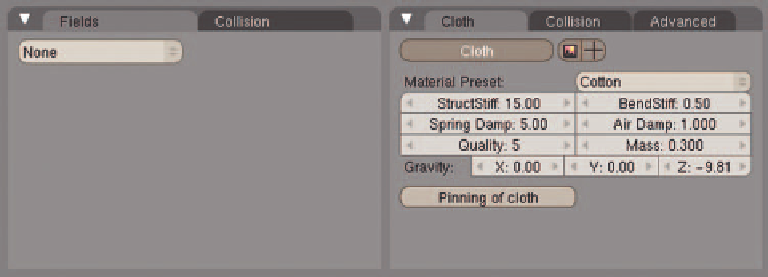
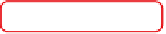
Search WWH ::

Custom Search