Graphics Reference
In-Depth Information
Production Techniques
There are a number of things you will certainly want to have your characters do that will be more easily
accomplished with a little explanation: picking things up, holding onto stationary objects, and walking.
Pick it Up
Picking up and releasing objects in Blender has become very simple with the addition of the
Child Of
constraint.
The constraint works like a normal Parent Child command but with a signifi cantly greater degree of control.
In the shot of the Beast picking up the rattle, here is how you implement the constraint.
Advance to the frame where the hand will actually lift the rattle.
On that frame, apply a
Child Of
constraint to the rattle, entering
the armature and appropriate hand bone name in the panel, as in
Figure 11.38.
When you do this, the rattle will disappear. Press the
Set Offset
button on the constraint panel to tell the constraint to use the
current transformation as the basis of the parent/child relation-
ship. The constrained object, in this case the rattle, jumps back to
its original position. Moving the arm shows that the rattle follows
perfectly, as though it were a standard parent/child connection.
The great thing about doing this by a constraint, though, is that
you can animate the infl uence of the effect. Return the frame
counter to the frame in which the hand actually picks up the rattle. On the constraint panel, click the
Key
button beside the
Infl uence
slider. This sets a key for full (1.0) infl uence on the current frame. Move back-
ward one frame, set the
Infl uence
slider to 0.0, and press the
Key
button again. This tells Blender to not use the result of
the constraint on this or any previous frames.
Figure 11.38
The Child of constraint panel
If you look at an Ipo Editor window and change the view to
Constraint
on the header, you will see a curve that looks like
Figure 11.39. What this means is that up until frame 882 in the
example, the constraint has 0.0 infl uence, so the rattle stays in its
initial position on the fl oor. However, on frame 883, the con-
straint infl uence jumps to 1.0, meaning that it now follows the
transformation of the hand bone as though it has been grabbed
by the Beast.
Simply reversing this process (keying infl uence from 1.0 to
0.0) will cause your character to release something from its
grasp. Of course, this would cause the object to jump back to
its previous, unconstrained position. So before the constraint
Figure 11.39
The Ipo Editor view of a con-
straint's keyed infl uence

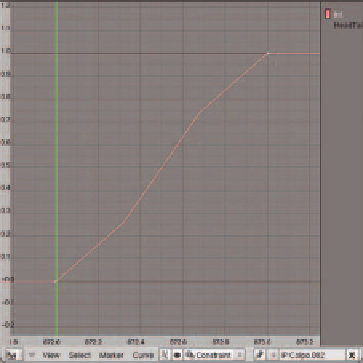
Search WWH ::

Custom Search