Graphics Reference
In-Depth Information
new set of keys has been added in the middle of the motion. This is not always enough to fi x the problem.
Sometimes you may need to key motion on each frame to force a body part to do exactly what you want.
Analyzing Motion with Arcs
Most vertebrate creatures move in arcs. It is a direct consequence of having a skeleton with joints. It will not
always occur this way in every action of every animation, but it happens frequently enough that checking the
paths your character's bones follow for arcs can improve your animation.
Shot 7, in which we see a full body view of the mother walking across the kitchen and kneeling to fi nd the
Beast, was diffi cult to animate. I went through several completely different attempts with different approaches.
When I fi nally had something I was basically satisfi ed with (although I'm still not wild about the fi nal result),
I needed to further refi ne the motion.
Figure 11.34 shows what happened when I selected the main pelvis bone and enabled the
Calculate Paths
functionality. The sharp peak in the bone's path indicates a quickly reversing motion—a possible prob-
lem point. Bone paths are found on the
Armature Visualization
panel (Figure 11.35) of the Edit buttons
when an armature is selected and in Pose mode. Selecting a bone (or bones) in the 3D view, then pressing the
Calculate Paths
button draws the path that the root of the bone follows throughout the course of the anima-
tion. Alternately, you can enable the
Bone-Head Path
button to track the head of the bone instead of the root.
SHARP
Figure 11.34
A jagged path indicates possibly jerky, less than
Figure 11.35
The bone path options on the
Armature Visualization panel
natural motion
An easier way to access this functionality is through the
W-key Specials
menu in the 3D view. Paths can be
removed from the 3D view by selecting the appropriate bones and choosing
Clear Paths
, either from the
panel or the
W
key pop-up menu.
As you move the frame marker in the timeline, you can watch your character move along the path in the
3D view. Frames are indicated on the path in the 3D view by little white dots. Advance the character to the


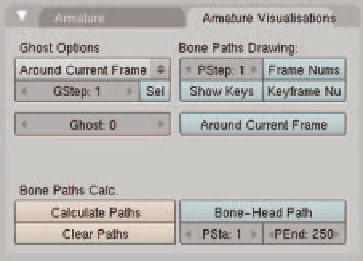
Search WWH ::

Custom Search