Graphics Reference
In-Depth Information
Selecting all of the keys on a single frame
. Often you will need to move all keys on a single frame
forward or backward in time to adjust the timing of a specifi c pose or action. To select all of the keys that
fall on the current frame marker, press
Shift-K
. Simply pressing the
K
key looks at any keys that are cur-
rently selected and selects any additional keys that share a frame with the original selection. These selection
methods are also available under the
Select
menu of the
Action Editor's header.
Selecting all keys between two timeline markers
.
If you need to accurately grab an entire time slice of an
animation, you can select two triangular timeline markers
at the bottom of the Action Editor, then press
Ctrl-K
.
This selects all keyframes between the markers.
Selecting all of the keys ahead of or behind a cer-
tain frame
. Many times you will need to take an entire
portion of your animation and shift it in time either to
make room for an additional pose or to make a certain
transition happen more quickly. To do so, place the cur-
rent frame marker into the area of time you would like
to expand or collapse. Then,
Alt-right mouse but-
ton
click to either side of the current frame marker.
This action selects all keys on the “clicked” side of the
marker, allowing you to easily transform everything in
the Action Editor. Figure 11.11 shows the result of
Alt-
right mouse button
clicking to the right of the cur-
rent frame marker.
Figure 11.11
All frames ahead of the frame marker are
now selected
Selected keys may also be deleted, as you would guess, by
pressing the
X
key.
An armature can have dozens of bones that receive key-
frames. The Action Editor can quickly become littered
with just as many channels, making it look like a jumble
of names and white and yellow blocks. To make things
easier on you, Action Editor channels can be rearranged,
grouped, and hidden.
Figure 11.12 shows the Beast's armature with bone
groups created and arranged for maximum effi ciency.
Bones that will often be manipulated and keyed together,
such as the arms and legs, can be placed into groups.
Doing so is as easy as using the left mouse button to
click on the bone channel names in the Action Editor,
Figure 11.12
Channel groups can help to keep the Action
Editor sane
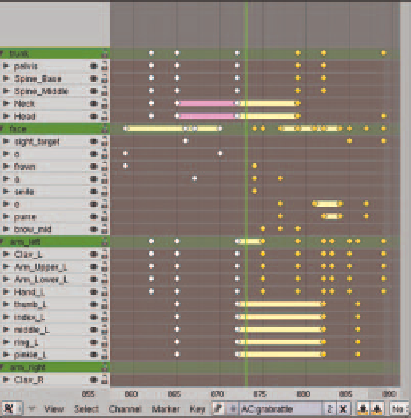

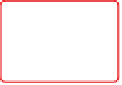
Search WWH ::

Custom Search