Graphics Reference
In-Depth Information
Whenever you need to have a shape or character bend or twist
overall, a
Lattice modifi er
is the way to go. In the case of
the Beast's toy, I was having a diffi cult time getting the mouth
stitching to deform without passing inside the muzzle with
the normal vertex group/armature deformation that the rest
of the prop used.
To use a
Lattice modifi er
, you must fi rst add a Lattice object
to your scene. This is just another object type from the main
Spacebar Add
menu, shown in Figure 9.39. A lattice in its
default state looks like a mesh cube. You fi t the lattice to your
character by transforming it in Object mode, not Edit mode.
So, through translation, rotation, and scaling, you get your
lattice to enclose the portion of your object that it needs to
affect. In the case of the Beast's toy, the lattice has been trans-
formed to envelope the muzzle. In Figure 9.40, you can see
object-level transform properties of the lattice.
Figure 9.39
Adding a Lattice to a scene
Figure 9.40
The lattice object that deforms the toy's mouth stitching
Notice that in Figure 9.40, the lattice has three sets of vertices along both the Y- and Z-axes, but only two sets
along the X-axis. The resolution of a lattice is controlled on the
Lattice
panel of the
Edit buttons
, shown
in Figure 9.41. As with anything else in 3D, don't use more than you need. The toy's muzzle would only be
bending and stretching from top to bottom and side to side, so one extra level of resolution was added along
those axes.
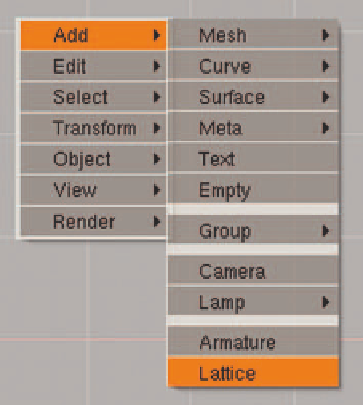
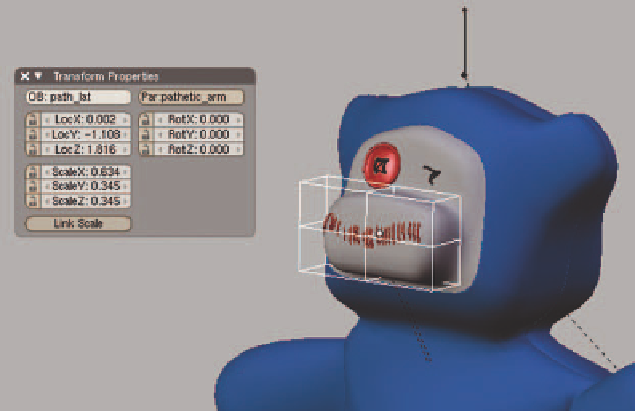
Search WWH ::

Custom Search