Graphics Reference
In-Depth Information
Depending on the complexity of your character mesh
and the polygon count of the cage, it could take several
minutes to calculate the binding on a modern computer.
When it is done, though, any changes that you make to the
cage mesh, whether in Edit mode or through some other
mechanism, will be propagated to the character mesh.
But can that be it? Can it be so simple? Yes, it can. There
are adjustments to make, but the
Bind
stage does a lot of
behind the scenes magic to create great deformations.
Now with the character set to be deformed by the cage,
you need to somehow control the cage itself. Obviously,
applying an Armature deformer to the cage and set-
ting up heat-based vertex groups as though it were
the high resolution character mesh is the way to go.
Figure 9.34 shows the relationships between the charac-
ter, a deforming mesh cage, and the armature. Just to be
clear, it works like this: the armature deforms the cage
mesh, which then deforms high resolution character
mesh. The great thing about using a system like this is that it makes it much easier to achieve pleasing defor-
mations that react as you would expect them to than using vertex groups alone.
Figure 9.34
The armature/mesh cage/character mesh
relationship
Here are a few tips for using the mesh deform modifi er:
●
Make sure to use triangles in the cage mesh (not in your character!). The algorithm that creates the
binding and deformation seems to do a better job at maintaining the proper shapes when triangles are
involved. If you're used to working with quads in your meshes, just use
Alt-T
in Edit mode to change
quads to triangles before binding.
●
Try different levels of Precision when binding. Lower levels of precision will cause distortion of the char-
acter mesh under less extreme conditions. Sometimes distortion is visible even at higher precision levels
when rotating a character through a full 360 degrees. Beware of going too high with the precision value—
it can take an extremely long time to complete the process or even cause Blender to stop responding.
I was able to get away with a precision level of 6 for both the Beast and the mother.
●
If you experience distortion when rotating your character, even with a relatively high Precision value, don't
be alarmed. This is, apparently, a weakness in the process that has been acknowledged by Pixar (do
not
call
them to complain!). You can minimize the problem by moving the cage away from the character mesh. Be
sure to Unbind fi rst. Notice how the mesh cage around the mother's head is signifi cantly further away from
the character mesh than in other places on the body. This was done to alleviate distortion during animation.
●
When testing the deformation by moving the armature, you may fi nd that a couple of faces of the character
mesh are left behind. This is almost always caused by those faces falling slightly outside of the mesh
deformer cage. To fi x this,
Unbind
the deformer, move the cage a little bit further away from the character
at the offending location, and rebind.

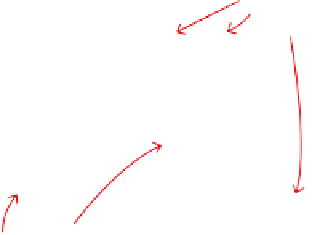
Search WWH ::

Custom Search