Graphics Reference
In-Depth Information
For the leg to follow the rotations of the ankle (and thus the rotations of the foot and LEG CONTROL),
an additional helper bone is used. A KNEE bone is added, in front of the knee, as in Figure 9.10. The knee
bone is set as the child of the LEG CONTROL bone and as the Pole Target of the leg's IK chain. When an
IK bone has a Pole Target, it always attempts to orient toward it. Figure 9.12 shows how moving the LEG
CONTROL moves the knee bone, which keeps the IK legs rotated along with the foot.
WITH
POLE
TARGET
NO
POLE
TARGET
Figure 9.12
A pole target keeps an IK constrained object oriented properly. Note how without a pole target, the IK chain fails to
rotate with the controls
Shortcut: Adding Constraints with
Hotkeys
The fastest and most accurate way to add a constraint when
rigging is through the use of hotkeys:
Ctrl-I
for IK chains and
Ctrl-Alt-C
for the other types. When you select two bones,
two objects, or a bone and an object in sequence and use
either of these hotkeys, a constraint is added to the active
selection (the last item selected), targeting the other item
(the fi rst one selected). When using
Ctrl-Alt-C
, you will be
presented with a pop-up menu showing all of the available
constraint options, as in Figure 9.13. The only thing to keep
in mind when using the hotkeys to set constraints is that the
order of selection can seem unintuitive for many users. It
would make sense to select an object to constrain, followed
by its target, when the actual behavior is the opposite. Just
remember that Blender always operates on the last object
selected, the active object, and it's that object you want to
constrain.
Figure 9.13
The constraints hotkey menu
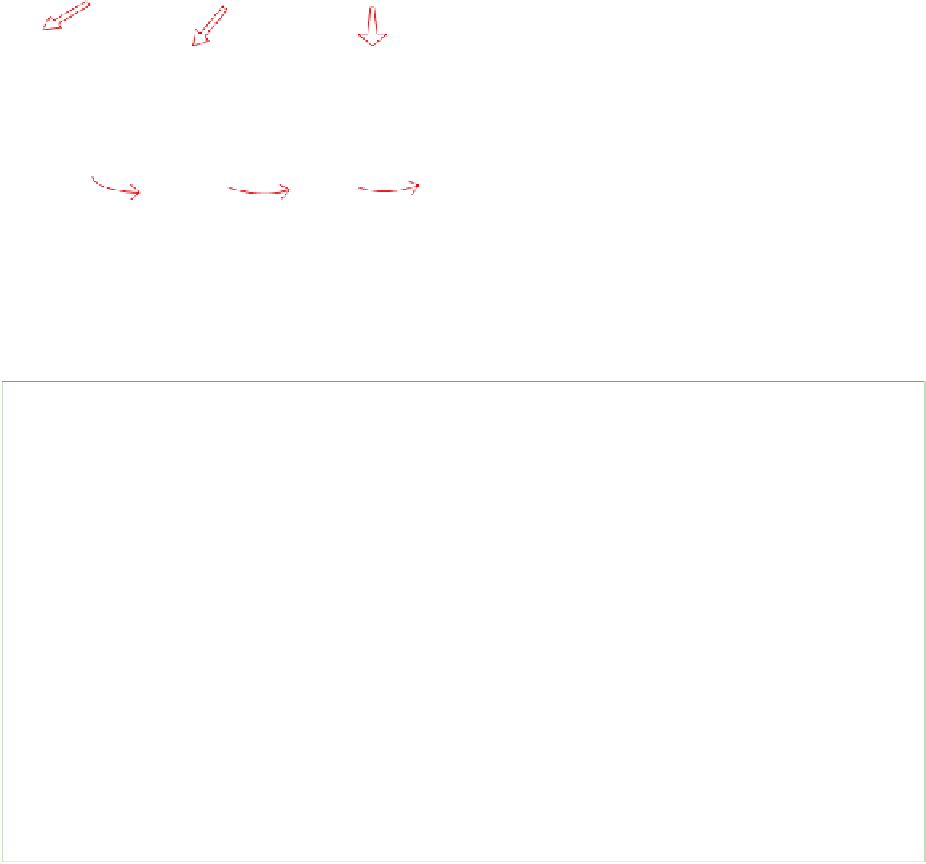
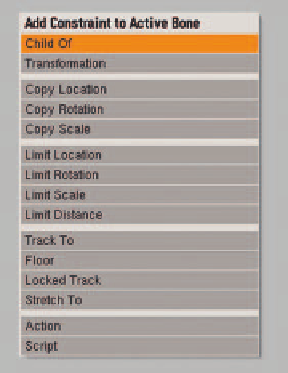

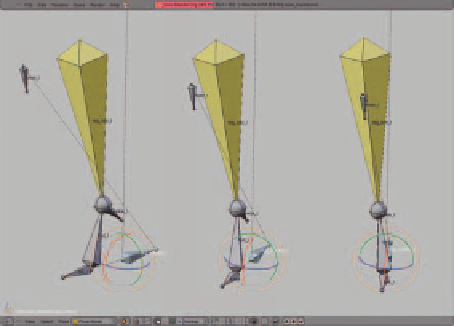


Search WWH ::

Custom Search