Graphics Programs Reference
In-Depth Information
12. Click the Save button on the Quick Access Toolbar or press Ctrl+S.
Because you haven't saved the drawing yet, AutoCAD opens the Save Drawing As
dialog box.
13. Navigate to a suitable folder by choosing from the Save In drop-down list and/
or double-clicking folders in the list of folders below it.
Remember where you save the file so you can go back to it later.
14. Type a name in the File Name text box and click Save.
For example, type
Detail
or
My Plate is Base
.
Depending on your Windows Explorer settings, you may or may not see the
.dwg
extension in the File Name text box. In any case, you don't need to type it. AutoCAD
adds it for you.
AutoCAD saves the new DWG file to the folder you specified in Step 13.
Whew — that was more work than digging a post hole — and all just to set up a simple
drawing! Chapter 4 goes into more detail about drawing setup and describes why all
these gyrations are necessary.
Drawing a (Base) Plate
With a properly set-up drawing, you're ready to draw some objects. In this example, you
use the RECTANG command to draw a steel base plate and column, the CIRCLE com-
mand to draw an anchor bolt, and the POLYGON command to draw a hexagonal nut.
(Both the RECTANG and POLYGON commands create
polylines
— objects that contain a
series of straight-line segments and/or arc segments.) I describe these drawing com-
mands in more detail in Chapters 8 and 9.
AutoCAD, like most CAD programs, uses layers as an organizing principle for all the ob-
jects that you draw. Chapter 6 describes layers and other object properties in detail. In
this example, you create separate layers for the base plate, column, anchor bolts, and
nuts. This might seem like layer madness, but when you're doing complex drawings, you
need to use a lot of layers just to keep things organized.
Drawing rectangles on the right layers
The following steps demonstrate how to create and use layers, as well as how to draw
rectangles. You also see how to apply fillets to objects and offset them. (Chapter 6 de-
scribes layers in detail, and Chapter 8 covers the RECTANG command. Chapter 11 ex-
plains the FILLET and OFFSET commands.) Start by creating a Column layer and a Plate