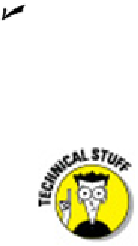Graphics Programs Reference
In-Depth Information
Watch the command line.
You can discover a lot about how to use the command
line simply by watching it after each action that you take. When you click a tool-
bar button or menu choice, AutoCAD displays the name of the command in the
Dynamic Input tooltip and at the command line. If you're watching the command
line, you'll absorb the command names more or less naturally.
When AutoCAD echoes commands automatically in response to your
toolbar and menu clicks, it usually adds one or two extra characters to the front of
the command name:
• AutoCAD usually puts an underscore in front of the command name: for ex-
ample,
_LINE
instead of
LINE
. The underscore is an Autodesk programmers'
trick that enables non-English language versions of AutoCAD to understand
the English command names that are embedded in the menus.
• AutoCAD sometimes puts an apostrophe in front of the command name and
any underscore (for example,
'_ZOOM
instead of
ZOOM
). The apostrophe in-
dicates a
transparent
command; you can run a transparent command in the
middle of another command without canceling the first command. For ex-
ample, you can start the LINE command, run the ZOOM command transpar-
ently, and then pick up where you left off with the LINE command.
Leave the command line in the default configuration.
The command window, like
most other parts of the AutoCAD screen, is resizable and movable. The default loc-
ation (docked at the bottom of the AutoCAD screen) and size (three lines deep)
work well for most people. Resist the temptation to mess with the command win-
dow's appearance — at least until you're comfortable with using the command
line.
Right-click in the command window for options.
If you right-click in the command
window, you see a menu with some useful choices, including Recent Commands —
the last six commands that you ran.
Press the up- and down-arrow keys to cycle through the stack of commands that
you've used recently.
This is another handy way to recall and rerun a command.
Press the left- and right-arrow keys to edit the command line text that you've
typed or recalled.
Most Windows users are familiar with Alt-key shortcuts. Press the Alt key in traditional
Windows programs, and your menu bar lights up with one character of each menu item
underlined. You type the underlined letter to open the menu or execute the command.
AutoCAD's implementation of Microsoft's Fluent User Interface has an equivalent —