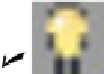Graphics Programs Reference
In-Depth Information
The remaining status bar icons, with the exception of Clean Screen at the very end, live
in a special area of the status bar called the
tray.
The tray displays icons that represent
drawing services, and most do not appear at all times. These tray icons include
Trusted Autodesk DWG:
A
trusted drawing
is one created by AutoCAD,
AutoCAD LT, or any program developed by Autodesk. In recent years, more and
more programs have been able to save in DWG format, but in Autodesk's eyes,
these files are not to be trusted. If you open such a drawing file, you'll get a warn-
ing dialog box and a little yellow danger sign over the trusted DWG icon (make
sure you know where your wallet is when you work on one of these files).
Object Isolation:
You don't need to turn a layer — and everything on it —
off if you want a clearer view of something in a crowded drawing. Now you can se-
lect an object and either hide it (so it disappears) or isolate it (so everything else
disappears). If the light bulb on this button is dim, one or more objects are either
hidden or isolated; click the button and choose Unisolate Objects to turn
everything else — including the light bulb icon — back on.
Associated Standards File:
You see this button if you've enabled CAD
standards-checking and configured a drawing standards (DWS) file. Clicking this
button displays the Check Standards dialog box. AutoCAD's CAD Standards func-
tions are not included in AutoCAD LT. I don't cover standards checking in this
topic.
Manage Xrefs:
You won't see this combination button and notification sym-
bol until you open a drawing that contains
xrefs
(external DWG files that are incor-
porated into the current drawing). Chapter 18 tells you how to use xrefs and what
the Manage Xrefs button does.
Status Bar Menu:
When you click the easy-to-miss, downward-pointing arrow near
the right end of the status bar, you open a menu with options for toggling off or on
each status bar button. Now you can decorate your status bar to your taste. You
can also turn on the
drawing status bar.
Doing so moves any of these tray icons
and the three annotation scaling buttons described above to a separate drawing-
specific status bar. (My personal preference is to leave it turned off.)