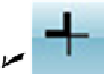Graphics Programs Reference
In-Depth Information
mand — I explain how in Chapter 22 — but enabling Dynamic UCS automatically
sets the workplane by simply hovering the mouse over the face of an object.
Dynamic Input (DYN):
Dynamic Input
displays commands, options,
prompts, and user input in a tooltip adjacent to the crosshairs and enables you to
keep focused on what you're drawing. In addition, the Dynamic Input tooltip dis-
plays what you type in response to prompts. I describe Dynamic Input later in this
chapter.
Show/Hide Lineweight (LWT):
One of the properties that you can assign to
objects in AutoCAD is
lineweight
— the thickness that lines appear when you plot
the drawing. This button controls whether you see the lineweights on the screen.
(This button doesn't control whether lineweights appear on plots; that's a separ-
ate setting in the Plot dialog box.) Chapter 6 gives you the skinny (and the wide)
on lineweights.
Show/Hide Transparency (TPY):
You can assign transparency to individual
objects or to all objects on a given layer. Similar to the Lineweight button, this but-
ton controls whether objects assigned the transparency property appear transpar-
ent or opaque. I introduce you to object transparency in Chapter 6.
Quick Properties (QP):
When
Quick Properties
is enabled, selecting an ob-
ject in the drawing displays a pop-up window that lists the main properties of that
object. You can choose which properties you want displayed by right-clicking the
QP button and choosing Settings. I fill you in on object properties in Chapter 6.
In AutoCAD 2012, QUICKPROPERTIES is also an explicit command. Type
QP
(the alias for QUICKPROPERTIES) and select an object to open the Quick Prop-
erties palette.
Selection Cycling (SC):
It's remarkably easy in AutoCAD to draw objects on
top of other objects and not be able to tell you've done so. When Selection Cycling
is enabled, an icon showing two overlapping rectangles appears beside the