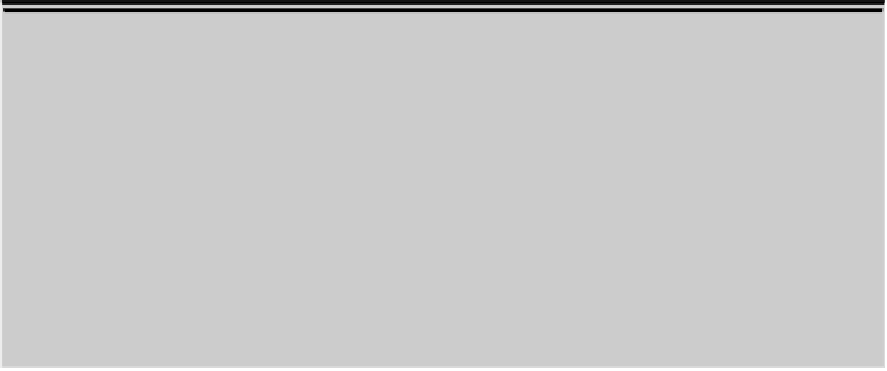Graphics Programs Reference
In-Depth Information
No Express service?
If your Ribbon doesn't include the Express Tools tab (at the far right in Figure 2-1), you should consider
installing the Express Tools from your AutoCAD DVD. (AutoCAD LT does not include or support the Ex-
press Tools.)
When you first install AutoCAD 2012, you choose between a Typical and a Custom installation. If you
choose Typical, the next screen asks whether you want to install the Express Tools. If you choose a
Custom installation, in the next screen, make sure to check the Express Tools item in the list of compon-
ents. If you don't install the Express Tools during initial setup, you'll have to rerun the setup routine from
your AutoCAD 2012 DVD. If you haven't installed AutoCAD yet, I strongly recommend that you choose
the Typical installation option — or at least make sure the Express Tools check box is selected checked
during a Custom installation.
By default, the Ribbon is docked at the top of the screen, but it can be docked against
any edge, anchored to the left or right side of the AutoCAD window, or floated. To gain
some screen space, you can click the little white button to the right of the last tab on the
Ribbon's tab bar to reduce the amount of space the Ribbon takes, or use the drop-down
menu next to the little white button to tailor the Ribbon's display to just the way you
want it.
Instead of menus of grouped commands like Draw, Modify, Insert, and so forth, the tabs
are organized by task as follows:
Home:
The Home tab contains Draw, Modify, Layers, Annotation, Block, Properties,
Groups, Utilities, and Clipboard panels. Some panels may be displayed as col-
lapsed, depending on your screen resolution. As an example, the five panels at the
right end of the Annotate tab in Figure 2-5 are in a collapsed state. I cover most of
the commands in these panels in other parts of the topic.
Insert:
This tab groups Block and Reference panels, as well as point cloud tools,
Import commands, and a series of commands for working with nongraphical in-
formation, including attributes, fields, and data links. I do cover blocks (Chapter
17) and external references (Chapter 18), but point clouds, importing, and data
tools are beyond the scope of this topic and aren't covered.
Annotate:
The Annotate tab expands on the minimalist Annotation panel on the
Home tab, with many more options for creating text, dimensions, leaders, and
tables, as well as markup functions and a few annotation scaling tools.