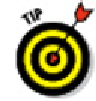Graphics Programs Reference
In-Depth Information
You can also access the Move, Rotate, and Scale gizmos in 3D by selecting ob-
jects when no command is active. You can set the default gizmo that is displayed
when you use grips in 3D by opening the Gizmo drop-down in the Home tab's
Selection panel and selecting the gizmo you want to be active. Right-clicking over
a gizmo allows you to switch between different gizmos and constraints.
More 3D variants of 2D commands
Moving, rotating, and scaling objects are certainly the big three operations of 3D editing,
but a number of other 3D variations on 2D editing commands are hiding in the wings,
awaiting their turn in the spotlight (for more about spotlights, see Chapter 23!).
Getting your 3D ducks in a row
Getting objects to align with each other in 3D can be a challenge at times, especially if
you need to not only move an object in 3D, but also rotate and scale it based on the spe-
cified alignment. AutoCAD has two commands that can be used to align objects:
ALIGN:
Used to align 2D and 3D objects based on one, two, or three pairs of points.
Based on the number of pairs of points specified and how they're selected, the
ALIGN command might move and rotate the selected objects into place. It can also
be used to scale objects as well. On the Home tab, choose Align from the Modify
panel slideout.
3DALIGN:
An improved version of the ALIGN command that includes additional op-
tions, as well as the ability to move and rotate a copy of the selected objects and
use Dynamic UCS with the command. Click 3D Align on the Modify panel of the
Home tab.
Holding up a mirror
The MIRROR command is limited to working on the X,Y plane. If you want to mirror ob-
jects in 3D, you need to use the MIRROR3D command. Click 3D Mirror on the Modify
panel of the Home tab. The MIRROR3D command is similar to the MIRROR command,
but you can control the plane on which the mirroring is performed.