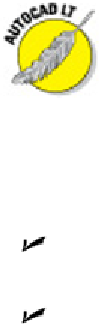Graphics Programs Reference
In-Depth Information
These ten views are called “standard” because they're often used in manual drafting and
rendering work. They work well for showing 3D models of common objects such as
mechanical components and buildings. You can also change to plan view, which is a top-
down view of either the world coordinate system or a user coordinate system. (I de-
scribe coordinate systems in Chapter 21.)
The full version of AutoCAD has the ViewCube, the 3DORBIT command, and
the Shift+Middle button method of changing 3D viewpoints (all are described in
Chapter 21). AutoCAD LT's options are much more limited. LT users can set non-
standard viewpoints by typing
DDVPOINT
and pressing Enter. In the Viewpoint
Presets dialog box that appears, specify the following settings:
A viewing angle
in
the XY plane (imagine moving a camera on a dolly around an ob-
ject, while keeping the camera at the same elevation)
An angle
from
the XY plane (imagine using a boom to swoop the camera up to a dif-
ferent height so that you're looking at the object from increasingly steep angles)
AutoCAD users can set viewpoints the same way, but it's grossly inefficient compared to
the other viewing options.
By default, AutoCAD shows 3D models in 2D wireframe mode, even if you've
created surface or solid objects. If you want to better visualize which objects are
in front of which other objects, especially in an isometric or other non-orthogonal
view, you have a couple of options:
Select a shaded visual style such as Realistic, Conceptual, X-Ray, or Shades of Gray,
from the Visual Styles drop-down on the Visual Styles panel of the View tab. (See
Chapter 21 for the low-down on visual styles.)
Render the model, as described in Chapter 23.
AutoCAD LT doesn't include visual styles, because they're not much use in 2D
drafting. A drawing saved in a visual style in the full version of AutoCAD
does
dis-