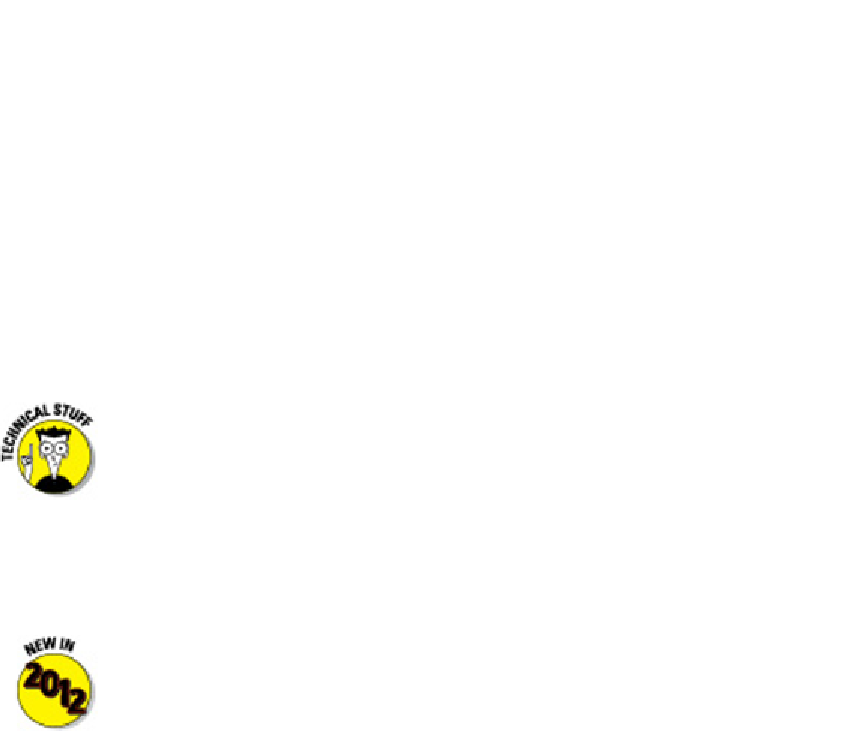Graphics Programs Reference
In-Depth Information
Creating a better 3D template
Model space viewports enable you to see several views of your model at one time, each
from a different viewpoint. For this reason, model space viewports are especially useful
when you're creating and editing objects in 3D. As you draw and edit, the different views
help ensure that you're picking points that are located correctly in 3D space.
Chapter 5 discusses viewports in paper space, which are useful for creating layouts for
use in plots and presentations in both 2D and 3D. Model space viewports, cousins of pa-
per viewports, are less flexible but simpler, and are a great help in constructing 3D mod-
els.
Model space viewports divide the screen into separate rectangles with no gaps between
them. Unlike with paper space viewports, you can't move, stretch, or overlap them. You
can't plot multiple model space viewports (that's what paper space is for). And, unlike
the situation in layouts, a layer that's visible in one model space viewport always is vis-
ible in all of them.
You may hear or read references to
tiled viewports
, which is just another
name for model space viewports.
Tiled
refers to the way in which model space
viewports always fill the drawing area, with no gaps and no overlapping allowed.
Conversely, paper space viewports are sometimes called
floating
viewports be-
cause you can move them around, leave gaps between them, and overlap them.
One of the best new features in AutoCAD 2012 go by the somewhat obscure
title of
in-canvas viewport controls
. Those little text labels that you may have no-
ticed at the top-left corner of the graphics area (refer to Figure 22-1 for example)
are clickable controls that let you set the visual style and the view. What's espe-
cially nifty is that double-clicking the plus or minus sign toggles the drawing area
between multiple tiled viewports already configured for 3D viewing, and a single,
maximized viewport. Out of the box, double-clicking the minus (-) sign switches
to four equal sized viewports showing different views of the geometry. Figure 22-1
illustrates what I'm talking about: In this example, you see four viewports, four dif-
ferent viewpoints, and four different visual styles. That's a bit extreme for every-
day work, but it gives you an idea of the possibilities.