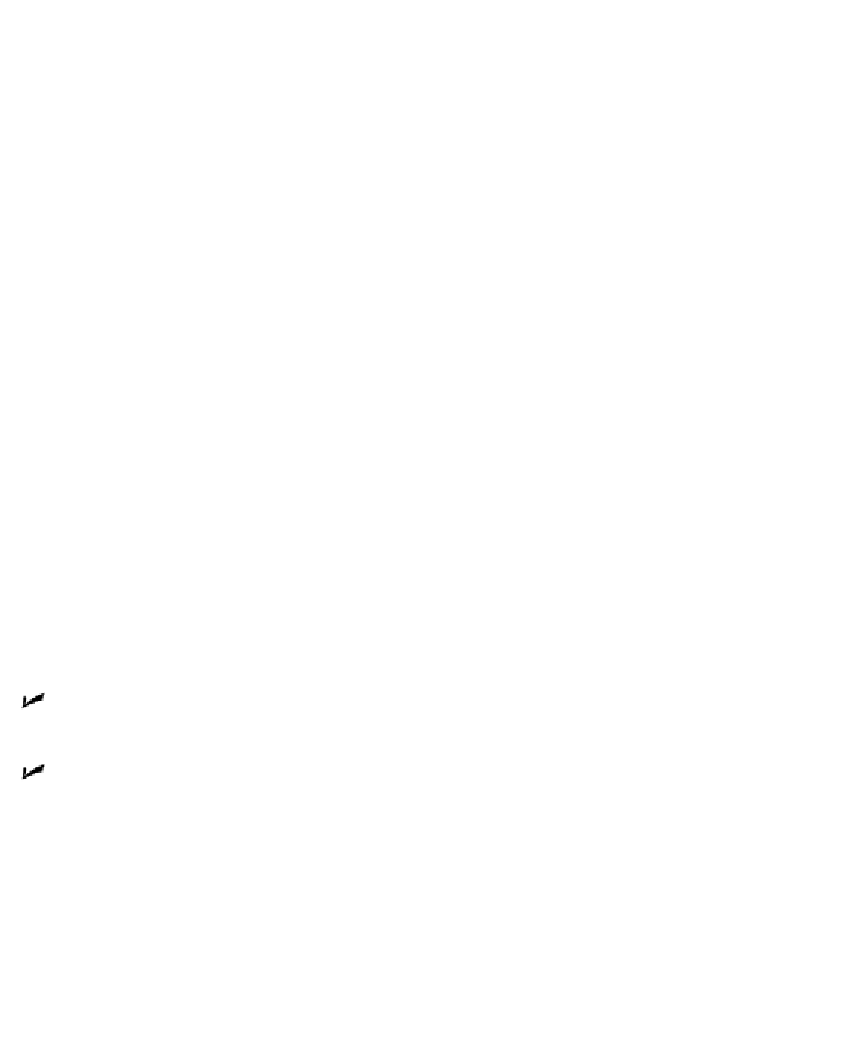Graphics Programs Reference
In-Depth Information
can output commands to machines to create actual 3D objects, whether plastic proto-
types carved from a tank of jelly by 3D printers, or an actual bolt, valve, or piston cre-
ated by computer-controlled machine tools.
As I explain in Chapter 21, AutoCAD can create three types of 3D models: Wireframe, Sur-
face, and Solid. In most practical applications of 3D, you select one of these types for all
or most of the objects in the drawing, based on ease of construction and intended use of
the model. However, AutoCAD doesn't prevent you from mixing all three types of 3D ob-
jects in the same drawing.
After you determine the type of 3D representation to use, you decide on the appropriate
level of detail and construct the model, using the commands and techniques introduced
in this chapter. If you need to, you can go on from there to create any required 2D and/or
rendered views for plotting or viewing on-screen.
Getting Your 3D Bearings
The first challenge in 3D modeling is being able to see your three-dimensional model on
a two-dimensional computer screen. The normal model space view on the Model tab in
the drawing area shows a single, projected 2D view of your model — the top-down,
“plan” view by default.
AutoCAD provides two model space capabilities that enable you to escape this visual
flatland:
With view
ports
, you can carve the model space drawing area into smaller rectangu-
lar areas, each of which shows a different view of the model.
With view
points
, you can change the point in 3D space from which you look at the
model. By setting a different viewpoint in each viewport, you can look at several
sides of your model at the same time. It's like looking at one of Picasso's cubist
paintings, only what you see is more orderly.
No matter how much or how little 3D modeling you're thinking about doing, it's well
worth your while to set up a template. (I fill you in on drawing templates in Chapter 4.) If
you've ever started a new drawing, you're probably aware that AutoCAD already comes
with a template for 3D modeling named
acad3d.dwt
(or
acadiso3D.dwt
for the met-
rically inclined). This is fine as far as it goes, but it only shows you a single view of your
model. The next section explains how to improve on this template.