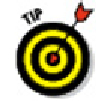Graphics Programs Reference
In-Depth Information
only the 2D Navigation wheel.) AutoCAD (the full version) comes with the 2D Navigation
wheel and three other wheels that are designed to be used with 3D modeling. The three
additional wheels are
View Object:
Contains tools to center a model in the current view, zoom in and out,
or orbit around a model.
Tour Building:
Contains tools to move the viewpoint forward and backward, look
around the model from a fixed location, and change the elevation of the current
viewpoint.
Full Navigation:
Contains a combination of the tools found on the 2D Navigation,
View Object, and Tour Building wheels with the addition of tools to walk around or
fly through a model.
All wheels include a Rewind tool which allows you to restore a previous view.
The Rewind tool is similar to the Previous option of the ZOOM command.
When a wheel is active, move the cursor over the wedge that contains the tool you want
to use. For many of the tools you either click over the tool, or click and drag to use the
tool. Some tools support alternate versions of themselves when you press and hold the
Shift key. To get an idea of what each tool does, hover the cursor over the tool to display
a tooltip message. To learn more about each of the wheels and the tools on them, see
AutoCAD's online help. To display the help specific to the wheels, right-click when a
wheel is displayed and choose Help from the shortcut menu.
Visualizing 3D objects
It really doesn't seem like that long ago when the only way of viewing 3D models was
wireframe mode. But the last several releases have dramatically improved AutoCAD's
visualization capabilities. There are almost a dozen different display modes — called
visual styles — that you can set with the click of a drop-down menu. Figure 21-7 shows
the default visual styles — and you can add your own if you want — in the Visual Styles
Manager palette.
Getting some (visual) style