Graphics Programs Reference
In-Depth Information
Coordinate and direct distance entry
Point filters
Object snaps
3D object snaps
Object-snap tracking
Using 3D coordinate input
I introduce you to 2D coordinate entry in Chapter 7. To recap, the input formats are:
Absolute Cartesian coordinates:
Expressed as
X,Y
— the distances along the X-
and Y-axes from the origin (0,0).
Relative Cartesian coordinates:
Expressed as @
X,Y
— the distances parallel to the
X- and Y-axes from last point.
Relative polar coordinates:
Expressed as
@d<a
— the distance and angle in the X,Y
plane from the last point.
While you can use these 2D coordinate input methods in 3D, you usually have to give
AutoCAD just a little more information when you want to work in three dimensions. You
can use absolute or relative Cartesian coordinates by simply adding a Z-coordinate to
the end. In addition, there are two 3D-only coordinate formats, both based on 2D polar
coordinates. You can enter 3D coordinates using the following methods:
Absolute Cartesian coordinates:
Expressed as
X,Y,Z
. Working with absolute co-
ordinates in 3D should look familiar because the input is like working in 2D, except
you add a Z-coordinate at the end.
Relative Cartesian coordinates:
Expressed as
@X,Y,Z
. Relative coordinates in 3D
work just like they do in 2D, except you add the Z-coordinate.
Cylindrical coordinates:
Expressed as
@d<a,z
. Cylindrical coordinates are similar
to relative polar coordinates (
d
is the distance and
a
the angle from the last point
in
the X,Y plane) with the addition of a Cartesian Z-coordinate to locate the point
above
or
below
the X,Y plane.