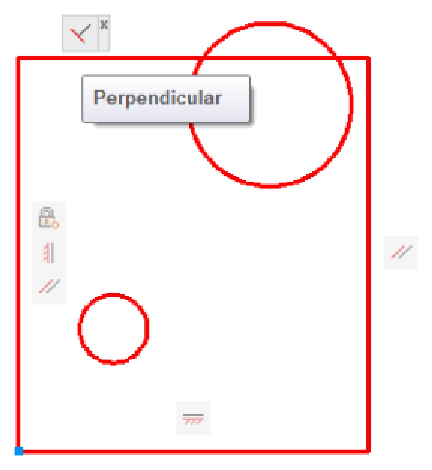Graphics Programs Reference
In-Depth Information
Figure 19-12:
Constraining to orthogonal.
As I suggested, concentric was the easy constraint. I'd love to be able to use the
Mid Between 2 Points object snap and just click two diagonally opposite corners to
locate the circles dead center in the rectangle.
However, since you can constrain only objects or points on objects, I'm going to
have to add some construction geometry in order to maintain my design intent.
12. Draw a line between diagonally opposite corners using Endpoint object snaps
and then apply coincident constraints between the endpoints of this line and the
corners of the rectangle (see Figure 9-13).
Draw construction geometry on a separate layer and set that layer to
NoPlot in the Layer Properties Manager. If you don't want to even see it, let alone
not plot it, you can turn off your construction geometry layer or even freeze it —
the geometric constraints will still work.
13. Click Coincident in the Geometric panel. Click either circle so the parametric
marker appears in the center, move the pickbox over the construction line, and
click when the parametric marker is over the midpoint of the line.
You're done (whew!). You can test your design intent by using the STRETCH com-
mand on the corner of the rectangle that doesn't display a little square, blue coin-