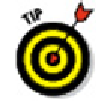Graphics Programs Reference
In-Depth Information
black background because they believe there's less glare that way. (This is much less of an issue with
LCD flat-panel displays.) You may want to set a black or a white background on your own system or stay
with the default gray background — it's your choice, and there's no right or wrong way. Some AutoCAD
object colors show up better on a light background, and some are better on a black one.
You can reset the default AutoCAD 2012 color scheme from the Options dialog box Display tab. Click
Colors to open the Drawing Window Colors dialog box, and then click the Restore Classic Colors but-
ton. AutoCAD 2012 includes a couple of skin-like color schemes, also accessible from the Display tab
of the Options dialog box. Designed to enhance the look of the Ribbon-based interface and ingeniously
named Light and Dark, the differences between them are pretty subtle and apply to Windows elements
(such as the title and taskbar), not to AutoCAD elements like crosshairs or background colors.
Slick as they are, navigating Ribbon panels and browsing through the Applica-
tion Menu aren't always the most efficient way of doing things. When you want to
get real work done, you need to combine the Ribbon panels with other methods
— especially entering options at the keyboard or choosing them from the right-
click menus. I show you how throughout this topic.
And They're Off: AutoCAD's Opening
Screens
In addition to the Drafting & Annotation workspace, a few additional preconfigured
workspaces are available from the Workspace Switching button. However, for most of
this topic, I stick with the out-of-the-box Drafting & Annotation workspace (the excep-
tion is Part V, which deals with 3D modeling), and I recommend you do the same as you
read along.
A
workspace
is a collection of menus, palettes, toolbars, and/or Ribbon panels
tailored for specific tasks, such as 3D modeling or 2D drafting.