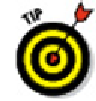Graphics Programs Reference
In-Depth Information
You manage the images in your drawing with the External References palette. You can
view a list of image files that appear in the current drawing, detach (remove) image ref-
erences, and unload and reload images when needed. You can't bind an image to your
drawing; it always remains an external file.
You can clip images so that only part of the image is displayed in your drawing. Choose
Clip on the Insert tab's Reference panel and follow the prompts to clip the image. You
can have multiple overlapping or distinct pieces of any number of images in your draw-
ing, and only the parts you need are loaded into memory when you have your drawing
open.
Raster image files often are larger than DWG files of corresponding complex-
ity; raster file size can affect performance within AutoCAD because the raster file
loads into memory when you're working on your drawing. Some workarounds
speed up operations:
Attach raster images late in the production process.
Create a lower-resolution version of the raster file, just large enough to create the
desired effect in your drawing.
Right-click over an image in the External References palette and choose Unload to
temporarily hide an image without losing the attachment information.
In addition, raster files can increase the time that AutoCAD takes to generate plots (and
the plot file sizes) dramatically. Before you settle on using large raster files in your
AutoCAD drawing, do some testing on zooming, editing, and plotting.
You say PDF, I say DWF
Adobe's PDF format has been around for a very long time, and for a while, it seemed like
Autodesk was trying to supplant it with its own “universal” file format — DWF. That
didn't happen, but if you can't beat them . . . AutoCAD now includes a very acceptable
PDF printer driver, and both PDF and DWF are suitable candidates for external reference
files.
DWF
stands for
Design Web Format.
You could think of a DWF as “DWG Lite” because it
looks just like a drawing file and contains some of the actual drawing file data. I talk
more about the Web side of DWFs in Chapter 20; in this section, I explain how you can