Graphics Programs Reference
In-Depth Information
Photographs and maps:
You can add photographs (such as a future building site)
and maps (for example, showing the project location).
Vectorization:
To convert a raster image into a vector drawing by tracing lines in
the raster image, you can attach the raster image in your drawing, trace the
needed lines by using AutoCAD commands, and then detach the raster image.
(This procedure is okay for a simple raster image; add-on software is available,
from Autodesk and others, to support automatic or semiautomatic vectorization
of more complex images.)
Using raster images is much like using external references. The raster image isn't stored
with your drawing file; a reference to the raster image file is established from within
your drawing, like an xref. You can clip the image and control its size, brightness, con-
trast, fade, and transparency. These controls fine-tune the appearance of the raster im-
age on-screen and on a plot.
When you attach raster images, you have to make sure that you send the ras-
ter files along when you send your drawing to someone else.
Attaching an image
Follow these steps to bring a raster image into AutoCAD:
1. If the External References palette isn't already open, click its icon on the
Palettes panel of the View tab to open it.
Use the drop-down list on the first toolbar button to attach a drawing, an image, a
DWF file, a PDF file, or a DGN file.
2. Click Attach Image and locate the image file you want to attach.
The Select Reference File dialog box appears, as shown in Figure 18-10.