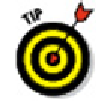Graphics Programs Reference
In-Depth Information
At the other end of the path spectrum, the No Path option causes AutoCAD not to store
any path with the xref attachment — only the filename is stored. This is the easiest and
best option if the host drawings and the xrefs reside in the same folder. However, if the
host and the xref are in different folders, you have to browse to find the reference file
every time you open the host drawing.
If you prefer to organize the DWG files for a particular project in more than one folder,
you'll appreciate AutoCAD's Relative Path option, as shown in Figure 18-9. This option
permits xrefing across more complex folder structures but avoids many of the problems
that the Full Path option can cause. For example, you may have a host drawing,
H:\Project-X\Plans\First floor.dwg
, that xrefs
H:\Project-
X\Common\Column grid.dwg
. If you choose Relative Path, AutoCAD will store the xref
path as
..\ Common\Column grid.dwg
instead of
H:\Project-X\Common\Column
grid.dwg
. This way, if you decide to move the
\Project-X
folder and its subfolders to
a different drive (or send them to someone else who doesn't have an H: drive), AutoCAD
can still find the xrefs.
When you use Relative Path, you'll see xref paths that include the special
codes
.
and
..
(single and double period). The single period means
this host
drawing's folder,
and the double period means
the folder above this host drawing's
folder.
You can report on and change xref paths for a set of drawings with the Reference Man-
ager (not in AutoCAD LT). See Chapter 20 for more information.
If all these path options and periods leave you feeling punchy, you can keep
your life simple by always keeping host and xref drawings in the same folder and
using the No Path option when you attach xrefs.
Managing xrefs
The External References palette includes many more options for managing xrefs after
you attach them. Many of these options are hiding in right-click menus. Important op-
tions include