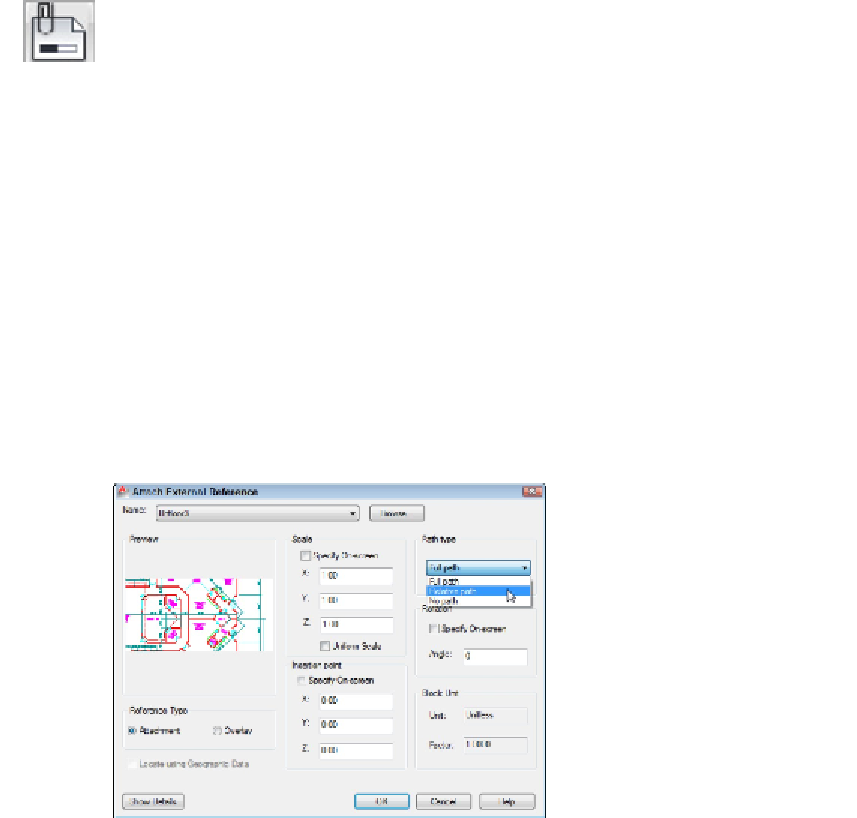Graphics Programs Reference
In-Depth Information
1. Open a drawing containing an external reference drawing.
Alternatively, you can attach a drawing to your current drawing by following the
steps in the “Becoming attached to your xrefs” section, earlier in this chapter.
2. On the Insert tab, click the Reference panel label to open the Reference slideout.
The Reference slideout also contains the Edit Reference button which runs the
REFEDIT command described in the previous section.
3. Click the Xref Fading button to toggle reference fading off and on.
4. Drag the Xref Fading slider to increase or decrease the level of fading in the ref-
erence file.
The default value is 70; increasing the value toward 90 (the maximum) increases the
degree of fading, while lowering it reduces the fade level.
Forging an xref path
When you attach an xref, AutoCAD, by default, stores the xref's
full path
— that is, the
drive letter and sequence of folders and subfolders in which the DWG file resides —
along with the filename. This default behavior corresponds to the Full Path setting in the
Path Type drop-down list. (Figure 18-9 shows the three xref path options.) Full Path
works fine as long as you never move files on your hard drive or network and never
send your DWG files to anyone else — which is to say, it almost never works fine!
Figure 18-9:
Follow the path less traveled when you attach an xref.