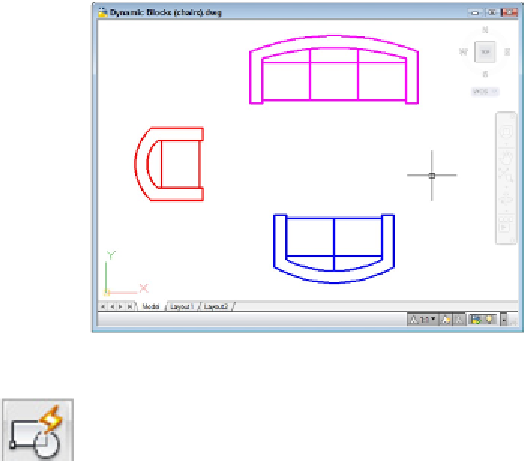Graphics Programs Reference
In-Depth Information
Figure 18-4:
Three blocks to make three seats.
2. On the Block panel of the Home tab, choose Block Editor to open the
Edit Block Definition dialog box.
3. In the Block To Create Or Edit box, specify a new block name or select <Current
Drawing> and then click OK to display the Block Editor window.
The Block Editor is a special authoring environment with its own Ribbon tab plus a
passel of command-line commands. You also have access to the rest of the Ribbon
tabs, so you can draw and edit just like you would in the regular drawing window.
The background color is different from the drawing editor's background color to
help you remember where you are.
The Block Editor tab's Geometric, Dimensional, and Manage panels (see Figure 18-5)
are elements of AutoCAD's parametric drawing feature. (AutoCAD LT doesn't fully
support parametric drawing, so LT's Block Editor lacks the Geometric and Dimen-
sional panels and gets a mini-version of the Manage panel.) In this topic, I don't
have room to cover parametric constraints in dynamic blocks, but I do cover para-
metric drafting in Chapter 19. The concepts are pretty similar to adding parametric
features to dynamic blocks.
If you enter a new block name, AutoCAD displays an empty block-authoring envir-
onment where you draw geometry or insert existing blocks. If you instead select
Current Drawing, AutoCAD places all drawing objects inside the block authoring en-
vironment.
4. Create some geometry for the first visibility state. Alternatively, click the Home
tab, choose Insert on the Block panel, and select an existing block definition to
serve as the first visibility state.