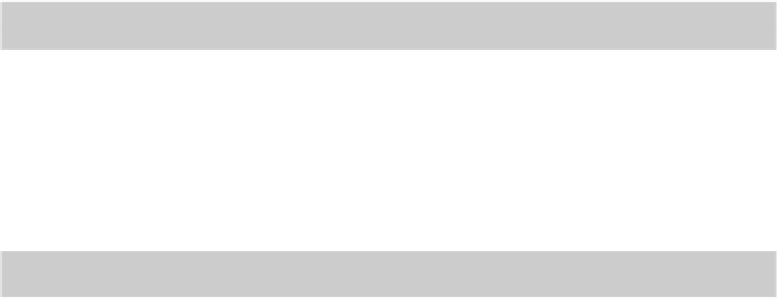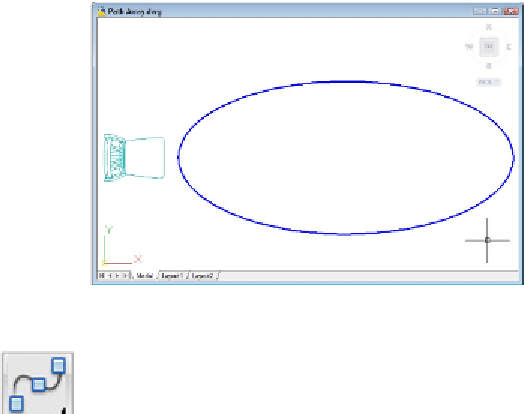Graphics Programs Reference
In-Depth Information
contents to a folder on your local computer. (The drawing named
afd18b.dwg
con-
tains the completed array.)
Figure 18-1:
Dinner for one — getting ready to array.
2. On the Home tab's Modify panel, choose Path Array on the Array drop-
down button.
Choosing the specific array type from the drop-down saves you from answering one
prompt you'd get if you typed ARRAY. And that's worth something, because from
here on, the procedure is command line (or Dynamic Input) only.
3. At the Select objects prompt, select one or more objects that you want to array
along a path.
AutoCAD prompts:
Type = Path Associative = Yes
Select path curve:
The first line is information only. If you really don't want a path array your only op-
tion is to cancel. If you want a non-associative rather than an associative array, you
have to wait until the very last prompt to switch.
4. Select the object you want to serve as the path.
Valid object types include lines, polylines, splines, arcs, circles, and ellipses as well
as helixes and 3D polylines. You don't have to press Enter to select the path —
AutoCAD immediately prompts:
Enter number of items along path or [Orientation/Expression]
<Orientation>:
If you now drag your crosshairs along the path curve, AutoCAD dynamically pre-
views the array as defined by the current settings.
5. Enter the number of instances of your source objects you want to be arrayed.