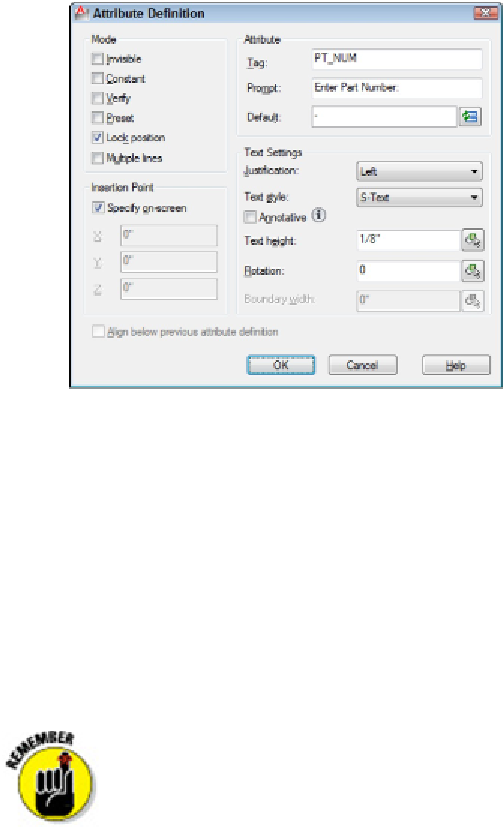Graphics Programs Reference
In-Depth Information
Figure 17-4:
The Attribute Definition dialog box.
4. Select or deselect the Multiple Lines check box.
Selecting Multiple Lines in the Mode area disables the “Default” text box and dis-
plays a button to open the Multiline Editor. By default, you don't get the whole
panoply of formatting options that you get in the MTEXT command's In-Place Text
Editor, but you can overscore or underscore text, and a right-click menu lets you
import text, assign a background mask, or choose from a number of other options.
Setting the value of the system variable ATTIPE to 1 enables
all
formatting options
in the In-Place Text Editor — refer to the online help system for more information.
5. In the Attribute area, type values for the
tag
(the unique identifier for the attrib-
ute), the user prompt, and the default value.
The name you type into the Tag text box can't contain any spaces. The
Prompt and Default text boxes may contain spaces.
Attribute values can include
fields.
that automatically update, such as date, file-
name, or system variable settings. Click the Insert Field button to the right of the
Default text box to insert a field. See Chapter 13 for more information on fields.
6. (Optional) If you selected the Multiple Lines check box in Step 4, click the Multil-
ine Editor button (it shows three periods) to enter the multiline default attribute
value and add any formatting; then click OK.
The value you enter here is the default text stored in the attribute definition, and
you can change it when you insert the block.