Graphics Programs Reference
In-Depth Information
that share the same name, the objects in the inserted drawing take on the layer
characteristics of the host drawing. For example, if you insert a drawing with lines
on a layer called Walls that's blue and dashed into a drawing with a layer called
Walls that's red and continuous, the inserted lines on the Wall layer will turn red
and continuous after they're inserted. The same rules apply to linetypes, text
styles, dimension styles, table styles, multileader styles, and block definitions that
are nested inside the drawing you're inserting. As you probably remember from
when you were little . . . parents rule!
If you need to modify a block definition after you've inserted one or more in-
stances of it, use the Block Editor (BEDIT command); choose Block Editor on the
Home tab's Block panel. Look up
BEDIT
in the AutoCAD online help system.
Locate Using Geographic Data is an option in AutoCAD's Insert dialog box.
Geographic
data
refers to locating drawing geometry with reference to specific locations on planet
Earth (so far) defined in one of a number of recognized global coordinate systems. This
feature promises to be very big in the civil engineering community, or possibly for very
large architectural projects, where a ground-based coordinate system is in place. If it
sounds like something you need, look in the online help (and visit your local dealer or
training center for further direction).
Attributes: Fill-in-the-blank blocks
You may think of attributes as the good (or bad) qualities of your significant other, but
in AutoCAD,
attributes
are fill-in-the-blank text fields that you can add to your blocks.
When you create a block definition and then insert it several times in a drawing, all the
ordinary geometry (lines, circles, regular text strings, and so on) in all the instances are
exactly identical. Attributes provide a little more flexibility in the form of text strings
that can be different in each block reference.
For example, suppose that you frequently designate parts in your drawings by labeling
them with a distinct number or letter in a circle for each part. If you want to create a
block for this symbol, you can't simply draw the number or letter as regular text using
the MTEXT or TEXT command. If you create a block definition with a regular text object
(for example, the letter
A
), the text string will be the same in every instance of the block
(always the letter
A
). That's not much help in distinguishing the parts!
Instead, you create an
attribute definition,
which acts as a placeholder for a text string
that can vary each time you insert the block. You include the attribute definition when