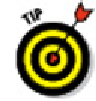Graphics Programs Reference
In-Depth Information
If you choose a named plot style in Step 5, the Plot Style Table Editor dia-
log box opens in
Table View,
with one plot style named Normal in the first data
column, a blank column to its right, and Add Style and Delete Style buttons at the
bottom. New named plot styles that you create continue to be added in columns to
the right of the previous column. For more information, click the Help button in the
Plot Style Table Editor.
8. If you created a color-dependent plot style table, assign Lineweight, Screening,
or other plot properties to each color that's used in the drawing. If you created a
named plot style table, click the Add Style button and then assign plot properties
to each of the named styles that you create.
To determine which colors are used in a drawing, switch to the AutoCAD window
and open the Layer Properties Manager palette by clicking the Layer Properties
button located on the Layers panel of the Ribbon's Home tab.
To change a setting for all colors or named styles, select them all first by
clicking the first color or named style, holding down the Shift key, scrolling to the
end of the list, and then clicking the last color or named style. Any subsequent
changes you make get applied to all the selected colors or named styles.
9. Click the Save & Close button to close the Plot Style Table Editor dialog box.
Then click Finish to complete the steps for the wizard.
The Plot Styles folder now displays your new CTB or STB file.
10. Close the Plot Styles folder by clicking the X in its title bar.
Creating your first plot style table can be a harrowing experience because you have so
many options. Just remember that your most likely reason for creating one is to map
screen colors to plotted lineweights (as I describe in greater detail in the next section).
Also remember that you may be able to minimize your effort by getting a CTB or STB file
from the person who created the drawing that you want to plot.
In Chapter 6, I recommend that you limit yourself to the first nine Standard
AutoCAD Colors when defining layers, and not a patchwork of the 255 colors that
AutoCAD makes available. If you follow my advice, your work to create a color-de-
pendent plot style table will be much reduced because you'll have to assign plot
properties for only 9 colors, rather than worrying about 255 of them.