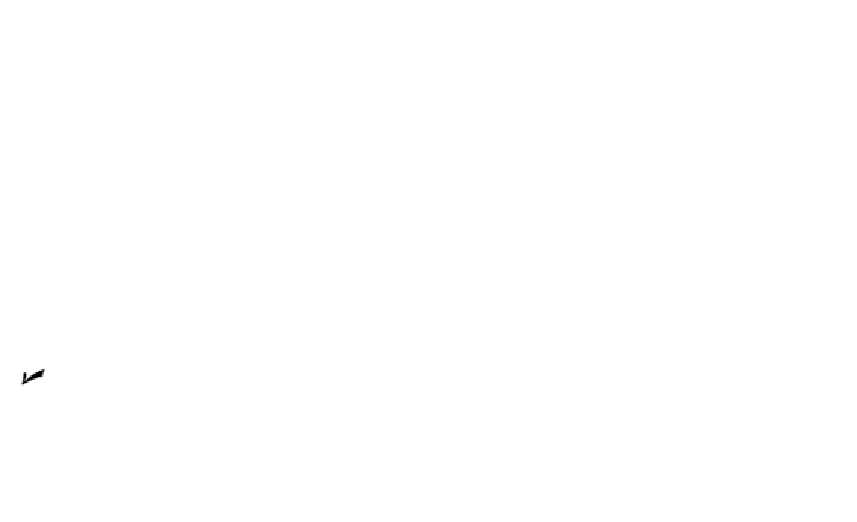Graphics Programs Reference
In-Depth Information
Refer to Steps 11 through 13 in the earlier section, “Plotting success in 16 steps.”
9. Click the Preview button, ensure that the drawing displays on the paper at the
correct orientation and size, and then right-click and choose Exit to return to the
Plot dialog box.
If you found any problems in the preview, change your plot settings and preview
again until it looks right.
10. Click OK to create the plot.
Plotting Lineweights and Colors
In previous sections of this chapter, I help you gain some plotting confidence. Those sec-
tions show you how to create scaled, monochrome plots with uniform lineweights in
model space or paper space. Those skills may be all you need, but if you care about con-
trolling plotted lineweights and colors or adding special effects such as
screening
(plot-
ting shades of gray), read on.
Plotting with style
Plot styles provide a way to override object properties with alternative plot properties.
(See Chapter 6 for information about object properties.) The properties include plotted
lineweight, plotted color, and
screening
(plotting shades of gray). Figure 16-7 shows the
full range of options. Plot styles come in two exciting flavors:
Color-dependent plot styles
Named plot styles
Color-dependent plot styles are based on the standard way of plotting in earlier versions
of AutoCAD (before AutoCAD 2000), whereas named plot styles provide a newer way.